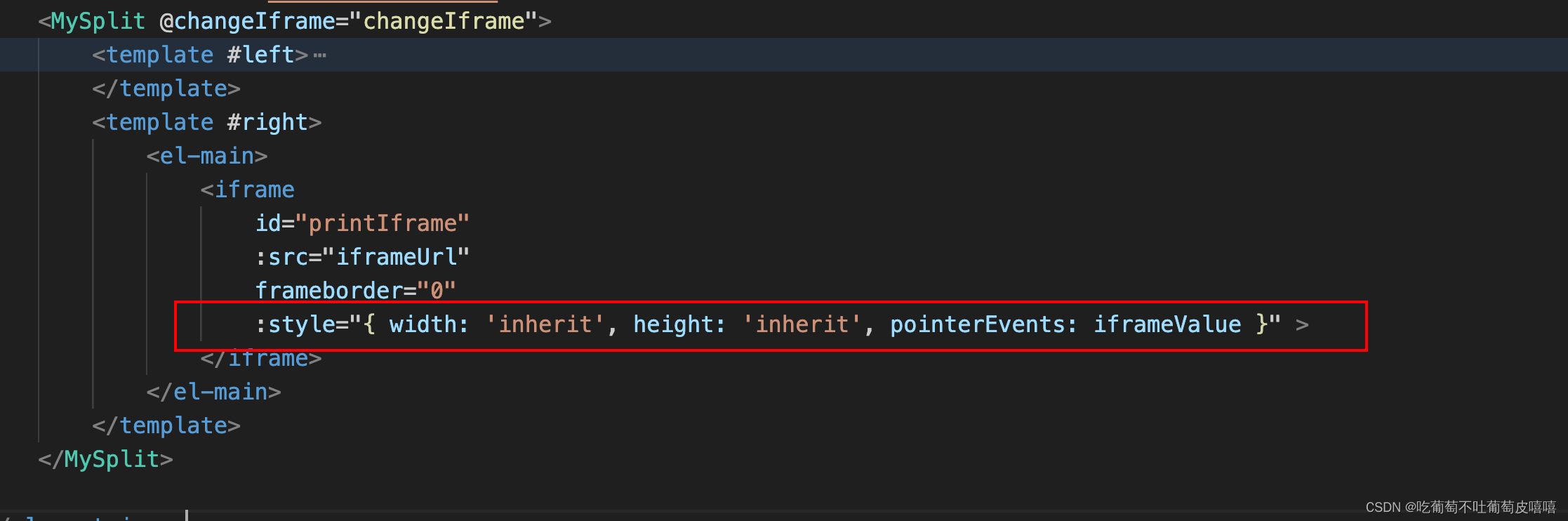效果图如下:
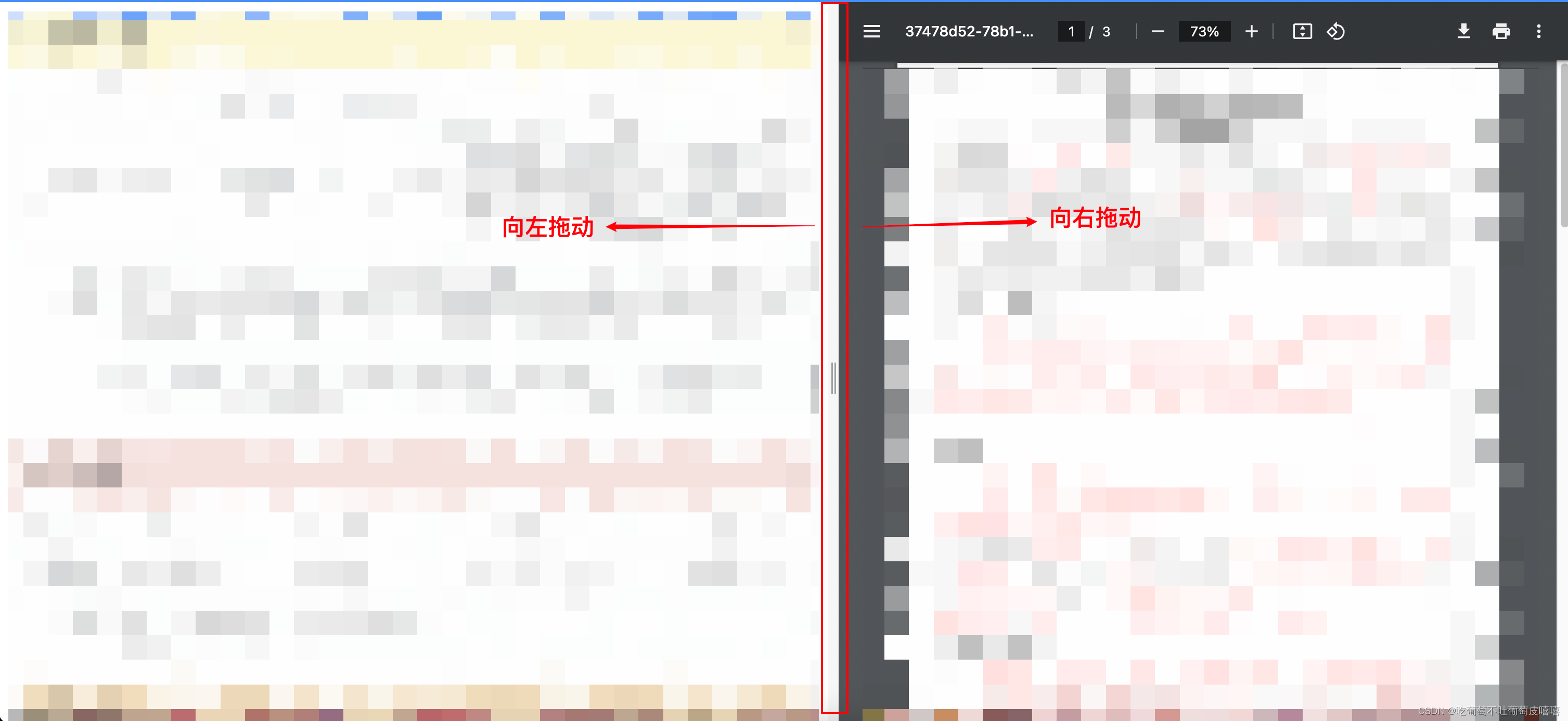
封装组件
<template>
<div ref="container" class="container">
<div class="left-content" :style="leftStyle">
/**定义左侧插槽**/
<slot name="left"></slot>
</div>
<div ref="spliter" style="height: 100%; width: 10px" class="spliter-bar" />
<div class="right-content" :style="rightStyle">
/**定义右侧插槽**/
<slot name="right"></slot>
</div>
</div>
</template>
<script setup lang="ts">
import { ref, onMounted, onUnmounted } from 'vue';
const container:any = ref(null);
const spliter:any = ref(null);
const leftStyle:any= ref({});
const rightStyle:any = ref({});
const ratio:any = ref(0.6); //初始化左右的宽度
const emits = defineEmits(['changeIframe'])
function updatePaneStyles(newRatio:any) {
leftStyle.value = { width: `calc(${newRatio * 100}% - 5px)` };
rightStyle.value = { width: `calc(${(1 - newRatio) * 100}% - 5px)` };
}
function handleResize(e:any) {
const containerWidth = container.value.clientWidth;
const rect = container.value.getBoundingClientRect();
const initX = rect.left;
function onMouseMove(e:any) {
emits('changeIframe','none')
e.preventDefault();
// 限制鼠标移动事件的范围为container容器四至范围内
if (e.clientX < rect.left || e.clientX > rect.right || e.clientY < rect.top || e.clientY > rect.bottom) {
onMouseUp();
}
const moveScale = (e.clientX - initX) / containerWidth;
const newRatio = moveScale;
if (newRatio > 0.05 && newRatio < 0.95) {
ratio.value = newRatio;
updatePaneStyles(newRatio);
}
}
function onMouseUp() {
emits('changeIframe','auto')
document.removeEventListener('mousemove', onMouseMove);
document.removeEventListener('mouseup', onMouseUp);
}
document.addEventListener('mousemove', onMouseMove);
document.addEventListener('mouseup', onMouseUp);
}
function onDblClick(e:any) {
ratio.value = 0.6;
updatePaneStyles(ratio.value);
}
onMounted(() => {
updatePaneStyles(ratio.value);
if (spliter.value) {
spliter.value.addEventListener('mousedown', handleResize, false);
spliter.value.addEventListener('dblclick', onDblClick, false);
}
})
onUnmounted(() => {
if (spliter.value) {
spliter.value.removeEventListener('mousedown', handleResize);
spliter.value.removeEventListener('dblclick', onDblClick);
}
})
</script>
<style scoped>
.container {
width: 100%;
height: 100%;
display: flex;
flex-direction: row;
}
.left-content {
height: 100%;
z-index: 1;
overflow: scroll;
display: flex;
flex-direction: column;
}
.right-content {
height: 100%;
z-index: 1;
}
.spliter-bar {
cursor: col-resize;
position: relative;
z-index: 2;
-webkit-user-select: none;
-moz-user-select: none;
-ms-user-select: none;
user-select: none;
&:before,
&:after {
content: '';
position: absolute;
top: 50%;
left: 50%;
background-color: rgba(0, 0, 0, 0.15);
width: 1.5px;
height: 30px;
}
&:before {
margin-left: -2px;
}
&:after {
margin-left: 1px;
}
&:hover:before,
&:hover:after {
width: 1.5px;
background-color: rgba(0, 0, 0, 0.35);
}
}
</style>
页面使用


注意⚠️:
如果内容区域里面有iframe标签引入的页面,此时左右拖动会出看卡顿显现,此时可能通过动态修改pointerEvents的值来解决卡顿问题。当鼠标按下拖动的时候,将pointerEvents设置为’none’,鼠标弹起的时候设置为‘auto’,默认值是‘atuo’(如果左右是正常布局没有iframe加载的内容则可以忽略上面的触发父组件的事件)