对CSS学习已经接近尾声,下面你可以对以下两道“小卡拉米”测试进行测试下CSS理解程度。
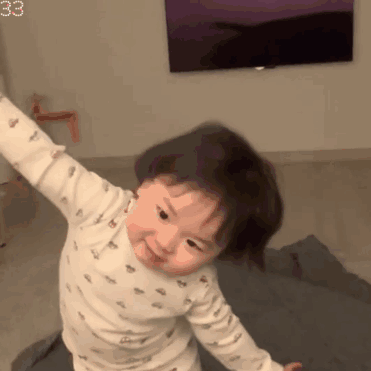
题 1:基于栅格布局的现代博客首页设计
题目要求:
创建一个博客首页布局,包含一个顶部导航栏、一个主要的内容区域(左侧为博客文章列表,右侧为一个侧边栏显示推荐内容),以及一个底部的页脚。要求使用 栅格布局 来分割页面,顶部导航栏固定在顶部,内容区域左右分栏。
代码示例:
<!DOCTYPE html>
<html lang="zh">
<head>
<meta charset="UTF-8">
<meta name="viewport" content="width=device-width, initial-scale=1.0">
<title>博客首页</title>
<style>
* {
margin: 0;
padding: 0;
box-sizing: border-box;
}
body {
font-family: Arial, sans-serif;
line-height: 1.6;
}
.container {
display: grid;
grid-template-rows: 80px 1fr 100px;
grid-template-columns: 1fr 3fr 1fr;
grid-template-areas:
"header header header"
"sidebar main main"
"footer footer footer";
min-height: 100vh;
}
header {
grid-area: header;
background-color: #333;
color: #fff;
display: flex;
justify-content: center;
align-items: center;
font-size: 24px;
}
.sidebar {
grid-area: sidebar;
background-color: #f4f4f4;
padding: 20px;
}
.main-content {
grid-area: main;
padding: 20px;
background-color: #fff;
}
footer {
grid-area: footer;
background-color: #333;
color: #fff;
text-align: center;
display: flex;
justify-content: center;
align-items: center;
}
</style>
</head>
<body>
<div class="container">
<header>导航栏</header>
<aside class="sidebar">侧边栏推荐内容</aside>
<section class="main-content">
<h2>博客文章标题</h2>
<p>这是博客文章的内容。你可以在这里测试文本和图片布局。</p>
</section>
<footer>页脚信息</footer>
</div>
</body>
</html>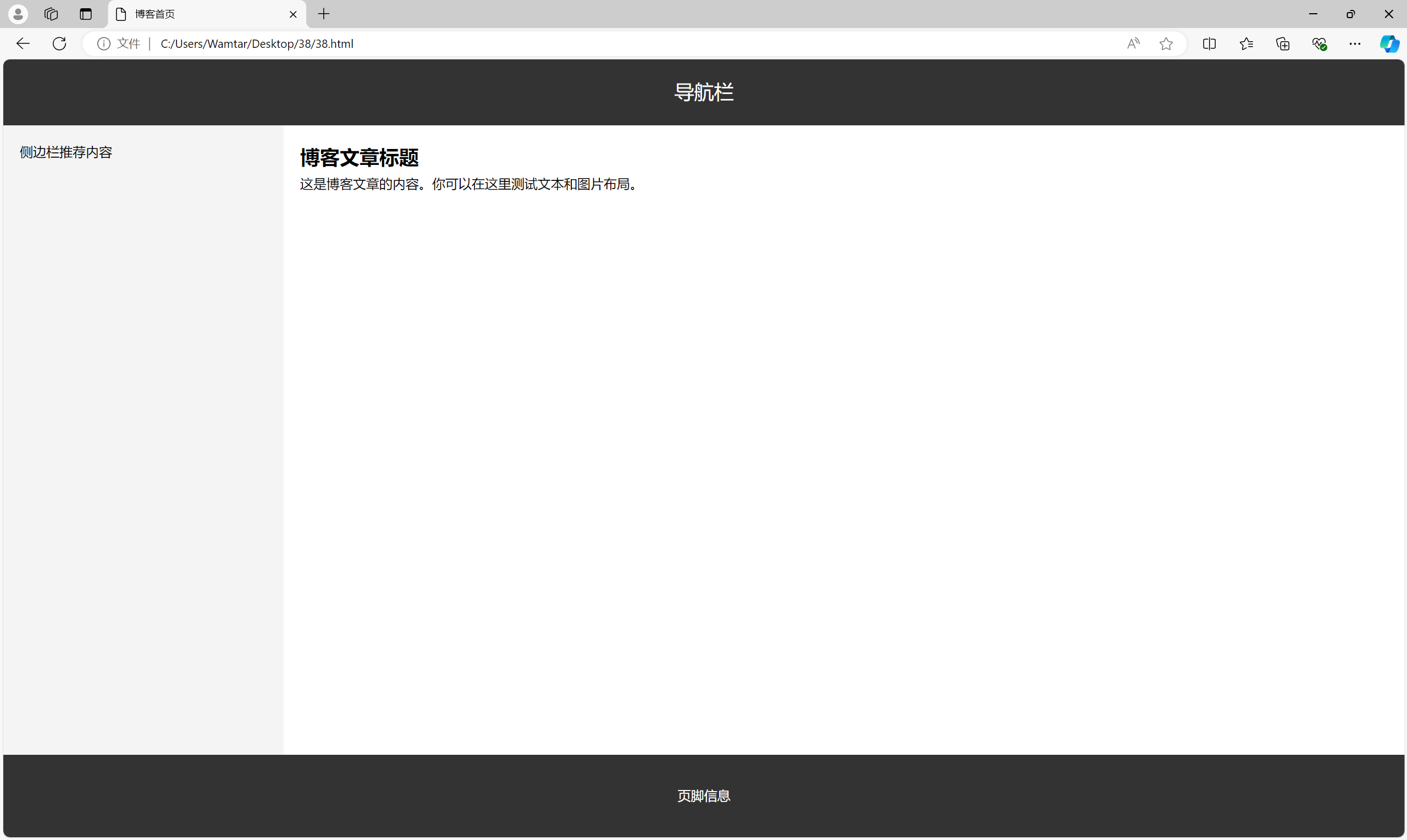
示例注解:
栅格布局的使用:使用 grid-template-rows 和 grid-template-columns 将页面分为三行三列。第一行是顶部导航栏,第二行分为左右两栏,第三行是页脚。通过 grid-template-areas 确定每个区域的布局位置。
顶部导航栏:header 元素被设置在第一行,占据整个页面宽度,居中显示导航文字。
内容区域:main-content 和 sidebar 分别设置在栅格的中间部分,主内容区域宽度是侧边栏的三倍,符合现代博客的布局风格。
页脚:footer 固定在页面底部,跨越整个页面宽度,并居中显示内容。
响应式设计:通过 grid 的灵活性,你可以轻松扩展布局,适应不同屏幕大小。
题 2:基于 Flexbox 和浮动的响应式电商产品页面
题目要求:
创建一个电商网站的产品详情页面,包括顶部的产品图片展示区、描述区、以及一个放置推荐产品的底部区域。要求通过 弹性盒布局 完成产品图片和描述区的布局,底部的推荐产品使用 浮动布局。
代码示例:
<!DOCTYPE html>
<html lang="zh">
<head>
<meta charset="UTF-8">
<meta name="viewport" content="width=device-width, initial-scale=1.0">
<title>Apple</title>
<style>
* {
margin: 0;
padding: 0;
box-sizing: border-box;
}
body {
font-family: Arial, sans-serif;
background-color: aliceblue;
}
.product-section {
display: flex;
justify-content: space-between;
padding: 20px;
background-color: #f9f9f9;
}
.product-image {
max-width: 2%;
flex: 1;
margin-right: 20px;
}
.product-image img {
max-width: 100%;
height: auto;
display: block;
}
.product-details {
flex: 2;
}
.product-details h2 {
margin-bottom: 20px;
}
.recommendation-section {
margin: 20px;
overflow: hidden;
}
.recommendation-item {
float: center;
width: 100%;
margin: 1.66%;
background-color: #eee;
padding: 10px;
text-align: center;
}
.recommendation-item img {
max-width: 100%;
height: auto;
}
@media (max-width: 768px) {
.product-section {
flex-direction: column;
}
.recommendation-item {
width: 100%;
margin-bottom: 20px;
}
}
</style>
</head>
<body>
<div class="product-section">
<div class="product-image">
<img src="01.jpg" alt="产品图片">
</div>
<div class="product-details">
<h2>Apple</h2>
<p>这里是Apple,是的,就是Apple!</p>
</div>
</div>
<div class="recommendation-section">
<div class="recommendation-item">
<img src="02.jpg" alt="推荐产品1">
<p>iPhone 16 Pro</p>
</div>
<div class="recommendation-item">
<img src="03.jpg" alt="推荐产品2">
<p>iPhone 16 </p>
</div>
<div class="recommendation-item">
<img src="04.jpg" alt="推荐产品3">
<p>Apple Watch Ultra 2</p>
</div>
</div>
</body>
</html>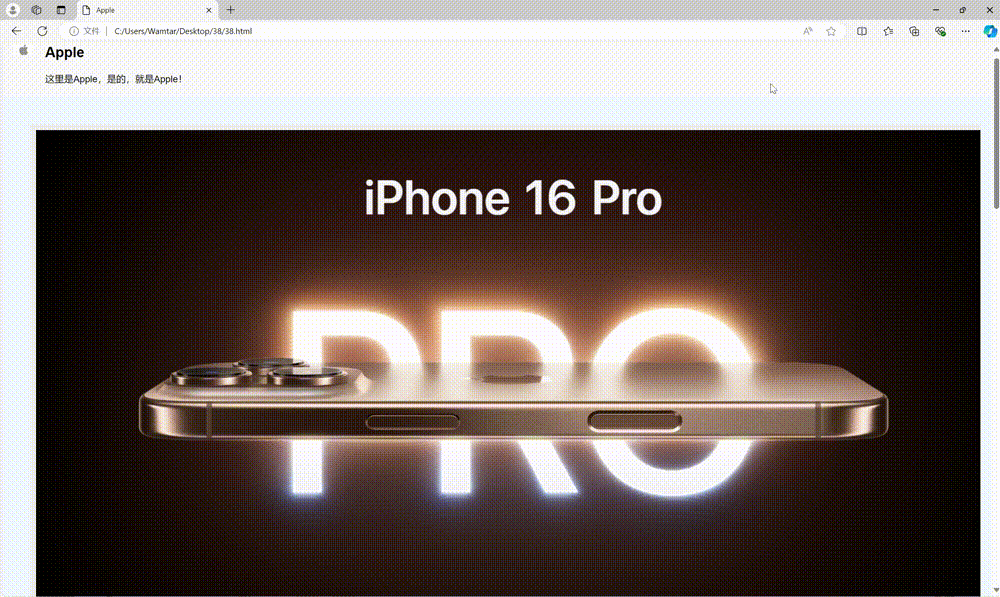
示例注解:
弹性盒布局的使用:product-section 区域使用了 flexbox 布局,product-image 和 product-details 分别占据 1 和 2 的比例,保证图片和描述部分在大屏幕上呈现合理的比例。
图片自适应:img 标签通过 max-width: 100% 确保图片不会超出其父容器,且可以根据容器大小自适应缩放。
浮动布局的使用:底部的推荐产品区域采用浮动布局,每个推荐产品使用 float: left 并设置固定宽度,使它们并排排列。同时使用 overflow: hidden 清除浮动。
响应式设计:使用媒体查询(@media)调整布局,使页面在移动设备上显示更加友好。当屏幕宽度小于 768px 时,产品图片和描述区垂直排列,推荐产品区域的每个项目宽度为 100%。