搜了很多教程不满意,弄了半天才弄好,这里记录下,方便以后的人用,那个在线下载太慢,怕不是得下载到明年。
一.从官网下在liunx版的tgz安装包
Releases · ollama/ollama (github.com)
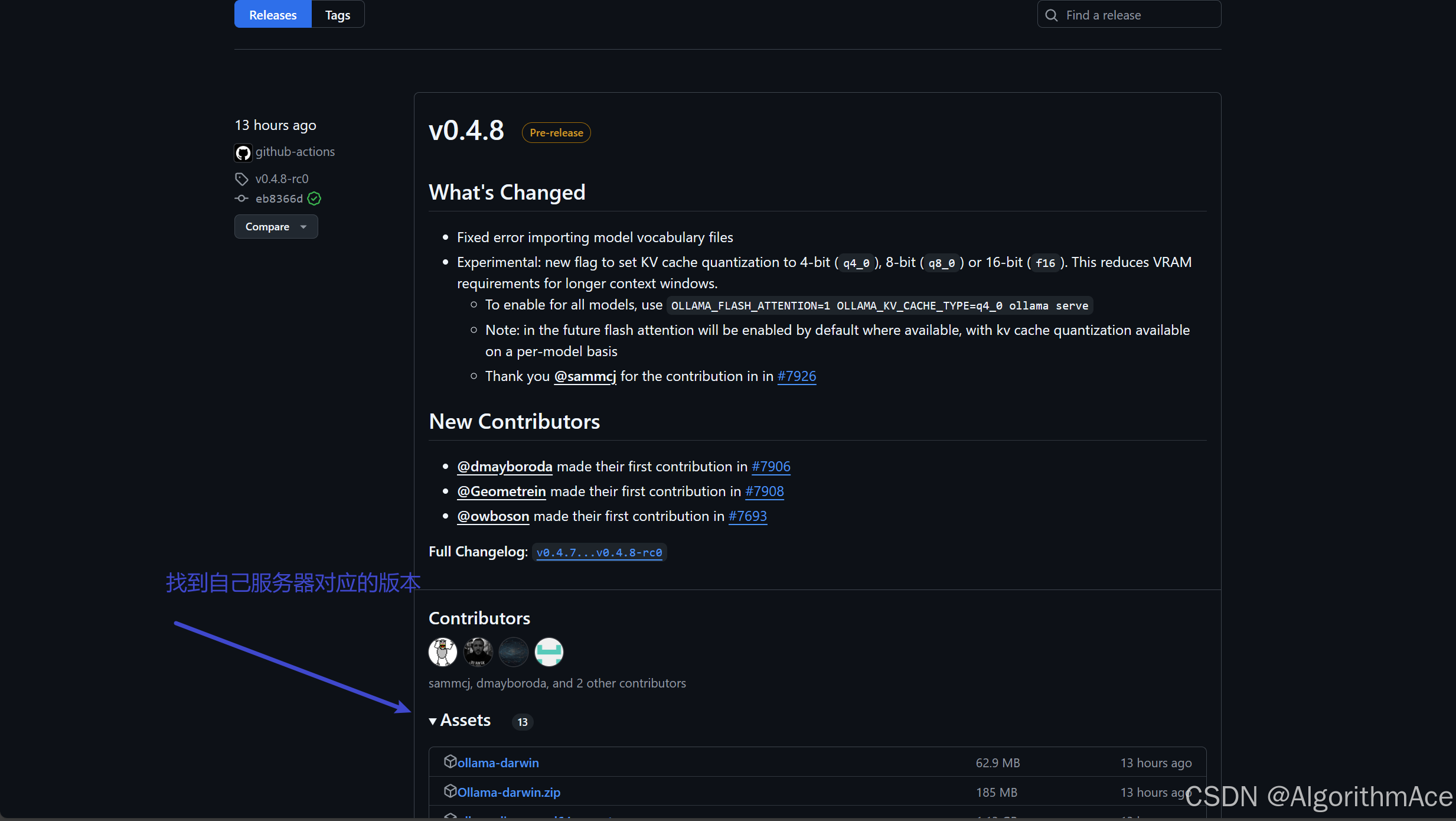
查看自己的服务器信息(参考 https://www.cnblogs.com/Casflawed/p/18525187)
- x86_64 CPU选择下载ollama-linux-amd64;aarch64|arm64 CPU选择下载ollama-linux-arm64
#查看Linux版本号
cat /proc/version
#查看cpu架构
lscpu
二.利用rz命令上传至服务器端
不知道怎么用看 如何利用Xshell上传文件到服务器-CSDN博客
三.下载官网的安装程序 https://ollama.com/install.sh 起名为insatll.sh
双击打开,我这里用vscode打开

这是官方的
#!/bin/sh
# This script installs Ollama on Linux.
# It detects the current operating system architecture and installs the appropriate version of Ollama.
set -eu
red="$( (/usr/bin/tput bold || :; /usr/bin/tput setaf 1 || :) 2>&-)"
plain="$( (/usr/bin/tput sgr0 || :) 2>&-)"
status() { echo ">>> $*" >&2; }
error() { echo "${red}ERROR:${plain} $*"; exit 1; }
warning() { echo "${red}WARNING:${plain} $*"; }
TEMP_DIR=$(mktemp -d)
cleanup() { rm -rf $TEMP_DIR; }
trap cleanup EXIT
available() { command -v $1 >/dev/null; }
require() {
local MISSING=''
for TOOL in $*; do
if ! available $TOOL; then
MISSING="$MISSING $TOOL"
fi
done
echo $MISSING
}
[ "$(uname -s)" = "Linux" ] || error 'This script is intended to run on Linux only.'
ARCH=$(uname -m)
case "$ARCH" in
x86_64) ARCH="amd64" ;;
aarch64|arm64) ARCH="arm64" ;;
*) error "Unsupported architecture: $ARCH" ;;
esac
IS_WSL2=false
KERN=$(uname -r)
case "$KERN" in
*icrosoft*WSL2 | *icrosoft*wsl2) IS_WSL2=true;;
*icrosoft) error "Microsoft WSL1 is not currently supported. Please use WSL2 with 'wsl --set-version <distro> 2'" ;;
*) ;;
esac
VER_PARAM="${OLLAMA_VERSION:+?version=$OLLAMA_VERSION}"
SUDO=
if [ "$(id -u)" -ne 0 ]; then
# Running as root, no need for sudo
if ! available sudo; then
error "This script requires superuser permissions. Please re-run as root."
fi
SUDO="sudo"
fi
NEEDS=$(require curl awk grep sed tee xargs)
if [ -n "$NEEDS" ]; then
status "ERROR: The following tools are required but missing:"
for NEED in $NEEDS; do
echo " - $NEED"
done
exit 1
fi
for BINDIR in /usr/local/bin /usr/bin /bin; do
echo $PATH | grep -q $BINDIR && break || continue
done
OLLAMA_INSTALL_DIR=$(dirname ${BINDIR})
status "Installing ollama to $OLLAMA_INSTALL_DIR"
$SUDO install -o0 -g0 -m755 -d $BINDIR
$SUDO install -o0 -g0 -m755 -d "$OLLAMA_INSTALL_DIR"
if curl -I --silent --fail --location "https://ollama.com/download/ollama-linux-${ARCH}.tgz${VER_PARAM}" >/dev/null ; then
status "Downloading Linux ${ARCH} bundle"
curl --fail --show-error --location --progress-bar \
"https://ollama.com/download/ollama-linux-${ARCH}.tgz${VER_PARAM}" | \
$SUDO tar -xzf - -C "$OLLAMA_INSTALL_DIR"
BUNDLE=1
if [ "$OLLAMA_INSTALL_DIR/bin/ollama" != "$BINDIR/ollama" ] ; then
status "Making ollama accessible in the PATH in $BINDIR"
$SUDO ln -sf "$OLLAMA_INSTALL_DIR/ollama" "$BINDIR/ollama"
fi
else
status "Downloading Linux ${ARCH} CLI"
curl --fail --show-error --location --progress-bar -o "$TEMP_DIR/ollama"\
"https://ollama.com/download/ollama-linux-${ARCH}${VER_PARAM}"
$SUDO install -o0 -g0 -m755 $TEMP_DIR/ollama $OLLAMA_INSTALL_DIR/ollama
BUNDLE=0
if [ "$OLLAMA_INSTALL_DIR/ollama" != "$BINDIR/ollama" ] ; then
status "Making ollama accessible in the PATH in $BINDIR"
$SUDO ln -sf "$OLLAMA_INSTALL_DIR/ollama" "$BINDIR/ollama"
fi
fi
# Check for NVIDIA JetPack systems with additional downloads
if [ -f /etc/nv_tegra_release ] ; then
if grep R36 /etc/nv_tegra_release > /dev/null ; then
status "Downloading JetPack 6 components"
curl --fail --show-error --location --progress-bar \
"https://ollama.com/download/ollama-linux-${ARCH}-jetpack6.tgz${VER_PARAM}" | \
$SUDO tar -xzf - -C "$OLLAMA_INSTALL_DIR"
elif grep R35 /etc/nv_tegra_release > /dev/null ; then
status "Downloading JetPack 5 components"
curl --fail --show-error --location --progress-bar \
"https://ollama.com/download/ollama-linux-${ARCH}-jetpack5.tgz${VER_PARAM}" | \
$SUDO tar -xzf - -C "$OLLAMA_INSTALL_DIR"
else
warning "Unsupported JetPack version detected. GPU may not be supported"
fi
fi
install_success() {
status 'The Ollama API is now available at 127.0.0.1:11434.'
status 'Install complete. Run "ollama" from the command line.'
}
trap install_success EXIT
# Everything from this point onwards is optional.
configure_systemd() {
if ! id ollama >/dev/null 2>&1; then
status "Creating ollama user..."
$SUDO useradd -r -s /bin/false -U -m -d /usr/share/ollama ollama
fi
if getent group render >/dev/null 2>&1; then
status "Adding ollama user to render group..."
$SUDO usermod -a -G render ollama
fi
if getent group video >/dev/null 2>&1; then
status "Adding ollama user to video group..."
$SUDO usermod -a -G video ollama
fi
status "Adding current user to ollama group..."
$SUDO usermod -a -G ollama $(whoami)
status "Creating ollama systemd service..."
cat <<EOF | $SUDO tee /etc/systemd/system/ollama.service >/dev/null
[Unit]
Description=Ollama Service
After=network-online.target
[Service]
ExecStart=$BINDIR/ollama serve
User=ollama
Group=ollama
Restart=always
RestartSec=3
Environment="PATH=$PATH"
[Install]
WantedBy=default.target
EOF
SYSTEMCTL_RUNNING="$(systemctl is-system-running || true)"
case $SYSTEMCTL_RUNNING in
running|degraded)
status "Enabling and starting ollama service..."
$SUDO systemctl daemon-reload
$SUDO systemctl enable ollama
start_service() { $SUDO systemctl restart ollama; }
trap start_service EXIT
;;
*)
warning "systemd is not running"
if [ "$IS_WSL2" = true ]; then
warning "see https://learn.microsoft.com/en-us/windows/wsl/systemd#how-to-enable-systemd to enable it"
fi
;;
esac
}
if available systemctl; then
configure_systemd
fi
# WSL2 only supports GPUs via nvidia passthrough
# so check for nvidia-smi to determine if GPU is available
if [ "$IS_WSL2" = true ]; then
if available nvidia-smi && [ -n "$(nvidia-smi | grep -o "CUDA Version: [0-9]*\.[0-9]*")" ]; then
status "Nvidia GPU detected."
fi
install_success
exit 0
fi
# Don't attempt to install drivers on Jetson systems
if [ -f /etc/nv_tegra_release ] ; then
status "NVIDIA JetPack ready."
install_success
exit 0
fi
# Install GPU dependencies on Linux
if ! available lspci && ! available lshw; then
warning "Unable to detect NVIDIA/AMD GPU. Install lspci or lshw to automatically detect and install GPU dependencies."
exit 0
fi
check_gpu() {
# Look for devices based on vendor ID for NVIDIA and AMD
case $1 in
lspci)
case $2 in
nvidia) available lspci && lspci -d '10de:' | grep -q 'NVIDIA' || return 1 ;;
amdgpu) available lspci && lspci -d '1002:' | grep -q 'AMD' || return 1 ;;
esac ;;
lshw)
case $2 in
nvidia) available lshw && $SUDO lshw -c display -numeric -disable network | grep -q 'vendor: .* \[10DE\]' || return 1 ;;
amdgpu) available lshw && $SUDO lshw -c display -numeric -disable network | grep -q 'vendor: .* \[1002\]' || return 1 ;;
esac ;;
nvidia-smi) available nvidia-smi || return 1 ;;
esac
}
if check_gpu nvidia-smi; then
status "NVIDIA GPU installed."
exit 0
fi
if ! check_gpu lspci nvidia && ! check_gpu lshw nvidia && ! check_gpu lspci amdgpu && ! check_gpu lshw amdgpu; then
install_success
warning "No NVIDIA/AMD GPU detected. Ollama will run in CPU-only mode."
exit 0
fi
if check_gpu lspci amdgpu || check_gpu lshw amdgpu; then
if [ $BUNDLE -ne 0 ]; then
status "Downloading Linux ROCm ${ARCH} bundle"
curl --fail --show-error --location --progress-bar \
"https://ollama.com/download/ollama-linux-${ARCH}-rocm.tgz${VER_PARAM}" | \
$SUDO tar -xzf - -C "$OLLAMA_INSTALL_DIR"
install_success
status "AMD GPU ready."
exit 0
fi
# Look for pre-existing ROCm v6 before downloading the dependencies
for search in "${HIP_PATH:-''}" "${ROCM_PATH:-''}" "/opt/rocm" "/usr/lib64"; do
if [ -n "${search}" ] && [ -e "${search}/libhipblas.so.2" -o -e "${search}/lib/libhipblas.so.2" ]; then
status "Compatible AMD GPU ROCm library detected at ${search}"
install_success
exit 0
fi
done
status "Downloading AMD GPU dependencies..."
$SUDO rm -rf /usr/share/ollama/lib
$SUDO chmod o+x /usr/share/ollama
$SUDO install -o ollama -g ollama -m 755 -d /usr/share/ollama/lib/rocm
curl --fail --show-error --location --progress-bar "https://ollama.com/download/ollama-linux-amd64-rocm.tgz${VER_PARAM}" \
| $SUDO tar zx --owner ollama --group ollama -C /usr/share/ollama/lib/rocm .
install_success
status "AMD GPU ready."
exit 0
fi
CUDA_REPO_ERR_MSG="NVIDIA GPU detected, but your OS and Architecture are not supported by NVIDIA. Please install the CUDA driver manually https://docs.nvidia.com/cuda/cuda-installation-guide-linux/"
# ref: https://docs.nvidia.com/cuda/cuda-installation-guide-linux/index.html#rhel-7-centos-7
# ref: https://docs.nvidia.com/cuda/cuda-installation-guide-linux/index.html#rhel-8-rocky-8
# ref: https://docs.nvidia.com/cuda/cuda-installation-guide-linux/index.html#rhel-9-rocky-9
# ref: https://docs.nvidia.com/cuda/cuda-installation-guide-linux/index.html#fedora
install_cuda_driver_yum() {
status 'Installing NVIDIA repository...'
case $PACKAGE_MANAGER in
yum)
$SUDO $PACKAGE_MANAGER -y install yum-utils
if curl -I --silent --fail --location "https://developer.download.nvidia.com/compute/cuda/repos/$1$2/$(uname -m | sed -e 's/aarch64/sbsa/')/cuda-$1$2.repo" >/dev/null ; then
$SUDO $PACKAGE_MANAGER-config-manager --add-repo https://developer.download.nvidia.com/compute/cuda/repos/$1$2/$(uname -m | sed -e 's/aarch64/sbsa/')/cuda-$1$2.repo
else
error $CUDA_REPO_ERR_MSG
fi
;;
dnf)
if curl -I --silent --fail --location "https://developer.download.nvidia.com/compute/cuda/repos/$1$2/$(uname -m | sed -e 's/aarch64/sbsa/')/cuda-$1$2.repo" >/dev/null ; then
$SUDO $PACKAGE_MANAGER config-manager --add-repo https://developer.download.nvidia.com/compute/cuda/repos/$1$2/$(uname -m | sed -e 's/aarch64/sbsa/')/cuda-$1$2.repo
else
error $CUDA_REPO_ERR_MSG
fi
;;
esac
case $1 in
rhel)
status 'Installing EPEL repository...'
# EPEL is required for third-party dependencies such as dkms and libvdpau
$SUDO $PACKAGE_MANAGER -y install https://dl.fedoraproject.org/pub/epel/epel-release-latest-$2.noarch.rpm || true
;;
esac
status 'Installing CUDA driver...'
if [ "$1" = 'centos' ] || [ "$1$2" = 'rhel7' ]; then
$SUDO $PACKAGE_MANAGER -y install nvidia-driver-latest-dkms
fi
$SUDO $PACKAGE_MANAGER -y install cuda-drivers
}
# ref: https://docs.nvidia.com/cuda/cuda-installation-guide-linux/index.html#ubuntu
# ref: https://docs.nvidia.com/cuda/cuda-installation-guide-linux/index.html#debian
install_cuda_driver_apt() {
status 'Installing NVIDIA repository...'
if curl -I --silent --fail --location "https://developer.download.nvidia.com/compute/cuda/repos/$1$2/$(uname -m | sed -e 's/aarch64/sbsa/')/cuda-keyring_1.1-1_all.deb" >/dev/null ; then
curl -fsSL -o $TEMP_DIR/cuda-keyring.deb https://developer.download.nvidia.com/compute/cuda/repos/$1$2/$(uname -m | sed -e 's/aarch64/sbsa/')/cuda-keyring_1.1-1_all.deb
else
error $CUDA_REPO_ERR_MSG
fi
case $1 in
debian)
status 'Enabling contrib sources...'
$SUDO sed 's/main/contrib/' < /etc/apt/sources.list | $SUDO tee /etc/apt/sources.list.d/contrib.list > /dev/null
if [ -f "/etc/apt/sources.list.d/debian.sources" ]; then
$SUDO sed 's/main/contrib/' < /etc/apt/sources.list.d/debian.sources | $SUDO tee /etc/apt/sources.list.d/contrib.sources > /dev/null
fi
;;
esac
status 'Installing CUDA driver...'
$SUDO dpkg -i $TEMP_DIR/cuda-keyring.deb
$SUDO apt-get update
[ -n "$SUDO" ] && SUDO_E="$SUDO -E" || SUDO_E=
DEBIAN_FRONTEND=noninteractive $SUDO_E apt-get -y install cuda-drivers -q
}
if [ ! -f "/etc/os-release" ]; then
error "Unknown distribution. Skipping CUDA installation."
fi
. /etc/os-release
OS_NAME=$ID
OS_VERSION=$VERSION_ID
PACKAGE_MANAGER=
for PACKAGE_MANAGER in dnf yum apt-get; do
if available $PACKAGE_MANAGER; then
break
fi
done
if [ -z "$PACKAGE_MANAGER" ]; then
error "Unknown package manager. Skipping CUDA installation."
fi
if ! check_gpu nvidia-smi || [ -z "$(nvidia-smi | grep -o "CUDA Version: [0-9]*\.[0-9]*")" ]; then
case $OS_NAME in
centos|rhel) install_cuda_driver_yum 'rhel' $(echo $OS_VERSION | cut -d '.' -f 1) ;;
rocky) install_cuda_driver_yum 'rhel' $(echo $OS_VERSION | cut -c1) ;;
fedora) [ $OS_VERSION -lt '39' ] && install_cuda_driver_yum $OS_NAME $OS_VERSION || install_cuda_driver_yum $OS_NAME '39';;
amzn) install_cuda_driver_yum 'fedora' '37' ;;
debian) install_cuda_driver_apt $OS_NAME $OS_VERSION ;;
ubuntu) install_cuda_driver_apt $OS_NAME $(echo $OS_VERSION | sed 's/\.//') ;;
*) exit ;;
esac
fi
if ! lsmod | grep -q nvidia || ! lsmod | grep -q nvidia_uvm; then
KERNEL_RELEASE="$(uname -r)"
case $OS_NAME in
rocky) $SUDO $PACKAGE_MANAGER -y install kernel-devel kernel-headers ;;
centos|rhel|amzn) $SUDO $PACKAGE_MANAGER -y install kernel-devel-$KERNEL_RELEASE kernel-headers-$KERNEL_RELEASE ;;
fedora) $SUDO $PACKAGE_MANAGER -y install kernel-devel-$KERNEL_RELEASE ;;
debian|ubuntu) $SUDO apt-get -y install linux-headers-$KERNEL_RELEASE ;;
*) exit ;;
esac
NVIDIA_CUDA_VERSION=$($SUDO dkms status | awk -F: '/added/ { print $1 }')
if [ -n "$NVIDIA_CUDA_VERSION" ]; then
$SUDO dkms install $NVIDIA_CUDA_VERSION
fi
if lsmod | grep -q nouveau; then
status 'Reboot to complete NVIDIA CUDA driver install.'
exit 0
fi
$SUDO modprobe nvidia
$SUDO modprobe nvidia_uvm
fi
# make sure the NVIDIA modules are loaded on boot with nvidia-persistenced
if available nvidia-persistenced; then
$SUDO touch /etc/modules-load.d/nvidia.conf
MODULES="nvidia nvidia-uvm"
for MODULE in $MODULES; do
if ! grep -qxF "$MODULE" /etc/modules-load.d/nvidia.conf; then
echo "$MODULE" | $SUDO tee -a /etc/modules-load.d/nvidia.conf > /dev/null
fi
done
fi
status "NVIDIA GPU ready."
install_success然后找到这个代码片段
if curl -I --silent --fail --location "https://ollama.com/download/ollama-linux-${ARCH}.tgz${VER_PARAM}" >/dev/null ; then
status "Downloading Linux ${ARCH} bundle"
curl --fail --show-error --location --progress-bar \
"https://ollama.com/download/ollama-linux-${ARCH}.tgz${VER_PARAM}" | \
$SUDO tar -xzf - -C "$OLLAMA_INSTALL_DIR"
BUNDLE=1
if [ "$OLLAMA_INSTALL_DIR/bin/ollama" != "$BINDIR/ollama" ] ; then
status "Making ollama accessible in the PATH in $BINDIR"
$SUDO ln -sf "$OLLAMA_INSTALL_DIR/ollama" "$BINDIR/ollama"
fi
else
status "Downloading Linux ${ARCH} CLI"
curl --fail --show-error --location --progress-bar -o "$TEMP_DIR/ollama"\
"https://ollama.com/download/ollama-linux-${ARCH}${VER_PARAM}"
$SUDO install -o0 -g0 -m755 $TEMP_DIR/ollama $OLLAMA_INSTALL_DIR/ollama
BUNDLE=0
if [ "$OLLAMA_INSTALL_DIR/ollama" != "$BINDIR/ollama" ] ; then
status "Making ollama accessible in the PATH in $BINDIR"
$SUDO ln -sf "$OLLAMA_INSTALL_DIR/ollama" "$BINDIR/ollama"
fi
fi
可以看到这里的路径是官网的,我们要搞成自己的
status "Installing ollama to $OLLAMA_INSTALL_DIR"
$SUDO install -o0 -g0 -m755 -d $BINDIR
$SUDO install -o0 -g0 -m755 -d "$OLLAMA_INSTALL_DIR"
status "Downloading Linux ${ARCH} bundle"
# curl --fail --show-error --location --progress-bar \
# "https://ollama.com/download/ollama-linux-${ARCH}.tgz${VER_PARAM}" | \
$SUDO tar -xzf ./Ollama.tgz -C "$OLLAMA_INSTALL_DIR"
BUNDLE=1
if [ "$OLLAMA_INSTALL_DIR/bin/ollama" != "$BINDIR/ollama" ] ; then
status "Making ollama accessible in the PATH in $BINDIR"
$SUDO ln -sf "$OLLAMA_INSTALL_DIR/ollama" "$BINDIR/ollama"
fi
注意文件名,改成自己的,这个例子中是/home/Ollama.tgz, 依据实际情况来改(参考自https://blog.csdn.net/weixin_43278082/article/details/142357712)
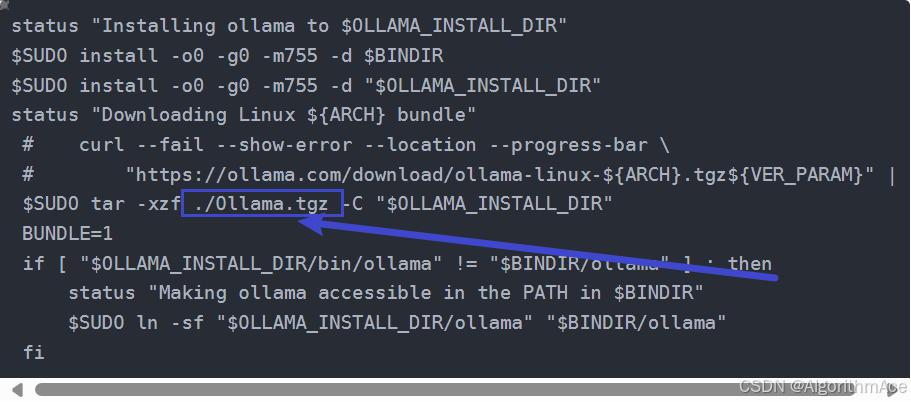
把该文件用rz指令上传至服务器。
四.安装
1.解决报错
报错:
install.sh: line 4: $'\r': command not found
: invalid option 5: set: -
set: usage: set [-abefhkmnptuvxBCHP] [-o option-name] [--] [arg ...]原因:
出现这个错误是因为你的脚本文件在Windows环境下被编辑或保存过,导致它包含了Windows风格的换行符(CRLF),而Linux系统下的脚本通常使用UNIX风格的换行符(LF)。此外,set: invalid option 5的错误提示表明脚本中可能存在语法错误。
解决:使用dos2unix工具将脚本文件的换行符从CRLF转换为LF
使用该命令下载必要的包
sudo yum install dos2unix转换
dos2unix install.sh然后在install.sh文件目录下执行
sh install.sh等待安装即可
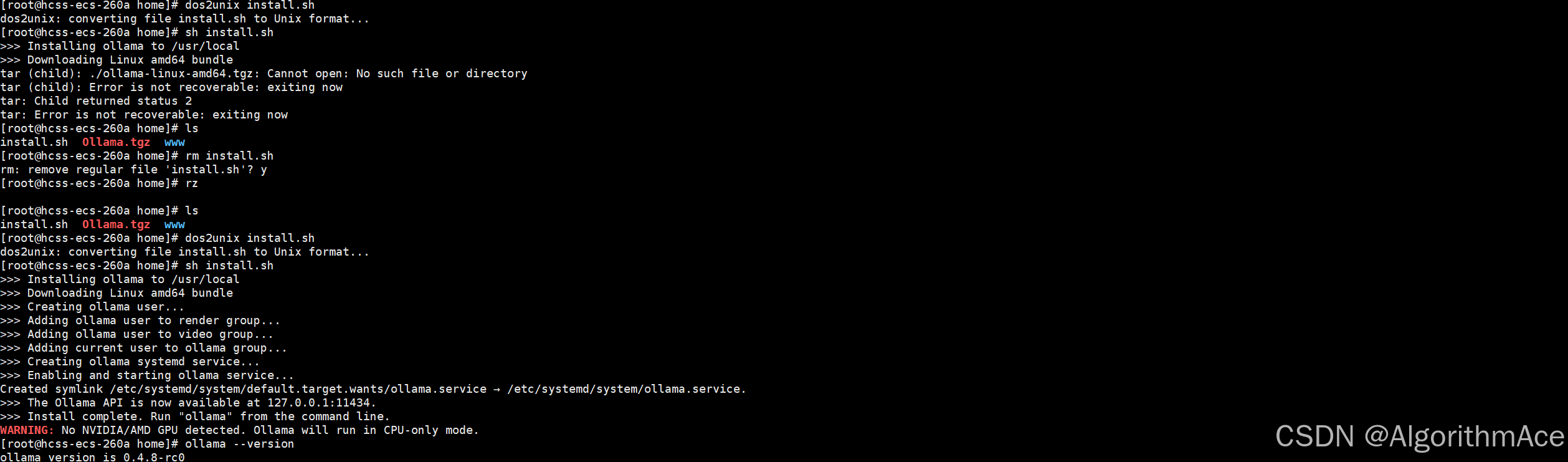
最终安装成功