【多模态】使用LLM生成html图表
前言
LLM只能输出纯文本的内容,在分析完数据后,如果要进一步的用图表来展示,可以有这些方式:
- 画图工具调用,实现一些画图函数,LLM生成对应的参数来调用,这种方式需要实现丰富的图表函数
- 直接输出画图的结果表示(html、mermaid等),再存储为图片格式
- LLM输出取数画图的代码,执行代码得到图表结果
1 准备工作
需要在阿里云的百炼平台申请LLM的api_key
pip install html2image
可以使用kaggle的测试数据
import kagglehub
# Download latest version
path = kagglehub.dataset_download("nishanthsalian/socioeconomic-country-profiles")
print("Path to dataset files:", path)
2 数据分析
- 画图时传递给LLM一个简短明晰的csv数据,先让LLM生成代码对原始数据进行加工,使用E2B运行这段代码生成结果csv,然后从E2B沙箱里面把处理好的结果下载下来,上传和下载的代码为
2.1 数据上传和下载
def upload_dataset(code_interpreter, local_path):
print("Uploading dataset to Code Interpreter sandbox...")
dataset_path = local_path
if not os.path.exists(dataset_path):
raise FileNotFoundError("Dataset file not found")
try:
with open(dataset_path, "rb") as f:
remote_path = code_interpreter.files.write(dataset_path,f)
if not remote_path:
raise ValueError("Failed to upload dataset")
print("Uploaded at", remote_path)
return remote_path
except Exception as error:
print("Error during file upload:", error)
raise error
def download_file(code_interpreter, remote_path, local_path):
"""
从 E2B 沙箱下载文件到本地(兼容旧版 SDK)
"""
try:
content = code_interpreter.files.read(remote_path) # 返回 str 或 bytes,取决于内容
# 判断内容类型并选择写入模式
if isinstance(content, bytes):
# 如果是 bytes(如图片、PDF),用二进制写入
with open(local_path, "wb") as f:
f.write(content)
else:
# 如果是 str(如 CSV、TXT),用文本写入
with open(local_path, "w", encoding="utf-8") as f:
f.write(content)
print(f"文件下载成功: {local_path}")
except Exception as e:
print(f"下载失败: {e}")
print(f"错误详情: {type(e).__name__}: {e}")
2.2 使用LLM处理数据
- 数据分析的prompt
task_template = """You're a Python data scientist. You are given tasks to complete and you run Python code to solve them.
Information about the csv dataset:
{data_desc}
Generally, you follow these rules:
- ALWAYS FORMAT YOUR RESPONSE IN MARKDOWN
- ALWAYS RESPOND ONLY WITH CODE IN CODE BLOCK LIKE THIS:
```python'
[your code here]
```'
- the Python code runs in jupyter notebook.
- all code must be generated and executed in a single cell.
- display visualizations using matplotlib or any other visualization library directly in the notebook. don't worry about saving the visualizations to a file.
- you also have access to the filesystem and can read/write files.
- you can install any pip package (if it exists) if you need to be running `!pip install [package]`. The usual packages for data analysis are already preinstalled though.
- you can run any Python code you want, everything is running in a secure sandbox environment
Your task is:
{task}
Now please generate the Python code to perform the task:
"""
def chat_with_llm(e2b_code_interpreter, user_message, max_retries=1):
print(f"\n{'='*50}\nUser message: {user_message}\n{'='*50}")
for attempt in range(max_retries + 1):
messages = [
{"role": "user", "content": user_message},
]
if attempt>0:
response_message = deepseek_v3.invoke(messages)
else:
response_message = qwen_flash.invoke(messages)
print(f"Model response: {response_message.content}\n{'='*50}")
python_code = match_code_blocks(response_message.content)
if python_code != "":
# 先进行语法校验
code_check_result = qwen_flash.invoke([{"role": "user", "content": code_check_template.format(code=python_code)}])
if code_check_result.content == "GOOD":
code_interpreter_results = code_interpret(e2b_code_interpreter, python_code)
return code_interpreter_results,python_code
else:
print(f"Code syntax check failed, retrying... (attempt {attempt+1})")
else:
print(f"Failed to match any Python code in model's response {response_message}, retrying... (attempt {attempt+1})")
print("All attempts failed.")
return []
- 任务执行部分的代码:上传数据->生成代码->执行代码->下载文件
task = "Extract the GDP data for the top 5 countries by GDP in each region. Save the results as a CSV file. The save path should be '/home/user/top5_gdp_by_region.csv'."
with Sandbox.create(api_key=E2B_API_KEY) as code_interpreter:
# Upload the dataset to the code interpreter sandbox
remote_path = upload_dataset(code_interpreter, "data.csv")
data_desc = data_desc_template.format(data_online_path=remote_path.path)
task_prompt = task_template.format(data_desc=data_desc, task=task)
code_results,python_code = chat_with_llm(
code_interpreter,
task_prompt
)
if code_results[0]==0: # 执行成功
first_result = code_results[1][0]
download_file(code_interpreter, "/home/user/top5_gdp_by_region.csv", "output_4.csv")
else:
print('代码执行失败,重试一次')
code_results,python_code = chat_with_llm_rerun(
code_interpreter,
task_prompt,
python_code,
code_results[1].traceback,
max_retries=2
)
if code_results[0]==0: # 执行成功
first_result = code_results[1][0]
download_file(code_interpreter, "/home/user/top5_gdp_by_region.csv", "output_4.csv")
else:
raise Exception("No code interpreter results")
# This will render the image if you're running this in a notebook environment.
# If you're running it as a script, you can save the image to a file using the Pillow library.
first_result
3 生成图表
3.1 生成表格
html_table_gen_template = """
You are a helpful assistant that generates HTML tables from CSV data.
Generate a complete and self-contained HTML file that displays a clean, modern, and responsive data table. The table should be styled with internal CSS (inside a <style> tag in the <head>) to ensure it looks professional and is ready for screenshotting.
Requirements:
- Use semantic HTML: <table>, <thead>, <tbody>, <th>, <td>.
- Include realistic sample data with at least 4 columns and 6 rows.
- Apply modern styling: clean borders, alternating row colors, hover effects, proper padding, and a styled header (e.g., dark background with white text).
- Make the table responsive (e.g., horizontal scroll on small screens or use of max-width).
- Use a clean font (e.g., 'Segoe UI', Arial, sans-serif).
- Center the table on the page with some margin.
- Do NOT use external CSS files or frameworks (like Bootstrap). All CSS must be embedded inside <style>.
- The output must be a full HTML document (include <!DOCTYPE html>, <html>, <head>, <body>).
- No explanation, only output the HTML code.
The CSV data is as follows:
{csv_data}
"""
import pandas as pd
import numpy as np
csv_data = pd.read_csv("output_4.csv")
csv_data_str = csv_data.to_dict(orient='records')
html_table_gen_prompt = html_table_gen_template.format(csv_data=csv_data_str)
print(html_table_gen_prompt)
html_table_response = qwen_flash.invoke(html_table_gen_prompt)
with open("output_4.html", "w") as f:
f.write(html_table_response.content)
得到的表格格式会比直接markdown里面画的表格好看
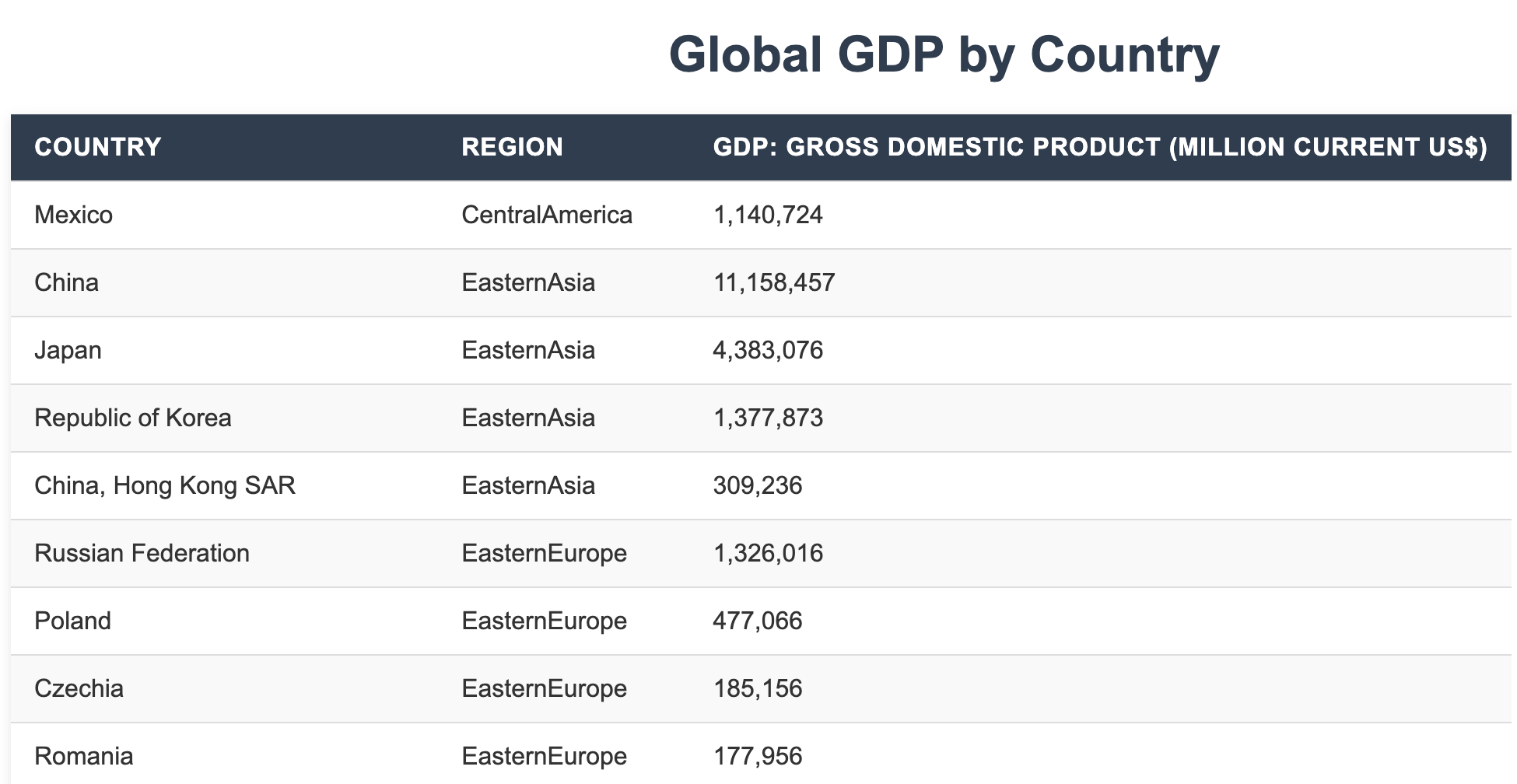
3.2 生成数据图
html_pic_gen_template = """
Generate a complete and self-contained HTML file that displays a professional-looking chart using Chart.js. The chart should render correctly in any modern browser and be suitable for screenshotting with tools like html2image.
Requirements:
- Use Chart.js (via CDN: https://cdn.jsdelivr.net/npm/chart.js) to create a bar chart or line chart.
- Include a descriptive title above the chart.
- The chart should have labeled axes, a legend (if applicable), and a clean, modern appearance.
- Embed all styling with internal CSS (inside a <style> tag) to center the chart and set a pleasant layout.
- Include realistic sample data (e.g., monthly sales, product categories).
- Ensure the canvas has a fixed width and height (e.g., 800x400) for consistent screenshots.
- All code (HTML, CSS, JavaScript) must be in a single file. No external files.
- The output must be a full HTML document (include <!DOCTYPE html>, <html>, <head>, <body>).
- No explanation, only output the HTML code.
Your goal is to create a professional, insightful, and self-contained HTML document that makes the data easy to understand at a glance.
The CSV data is as follows:
{csv_data}
"""
import pandas as pd
import numpy as np
csv_data = pd.read_csv("output_4.csv")
csv_data_str = csv_data.to_dict(orient='records')
html_table_gen_prompt = html_pic_gen_template.format(csv_data=csv_data_str)
print(html_table_gen_prompt)
html_table_response = qwen_flash.invoke(html_table_gen_prompt)
with open("pic_output.html", "w") as f:
f.write(html_table_response.content)
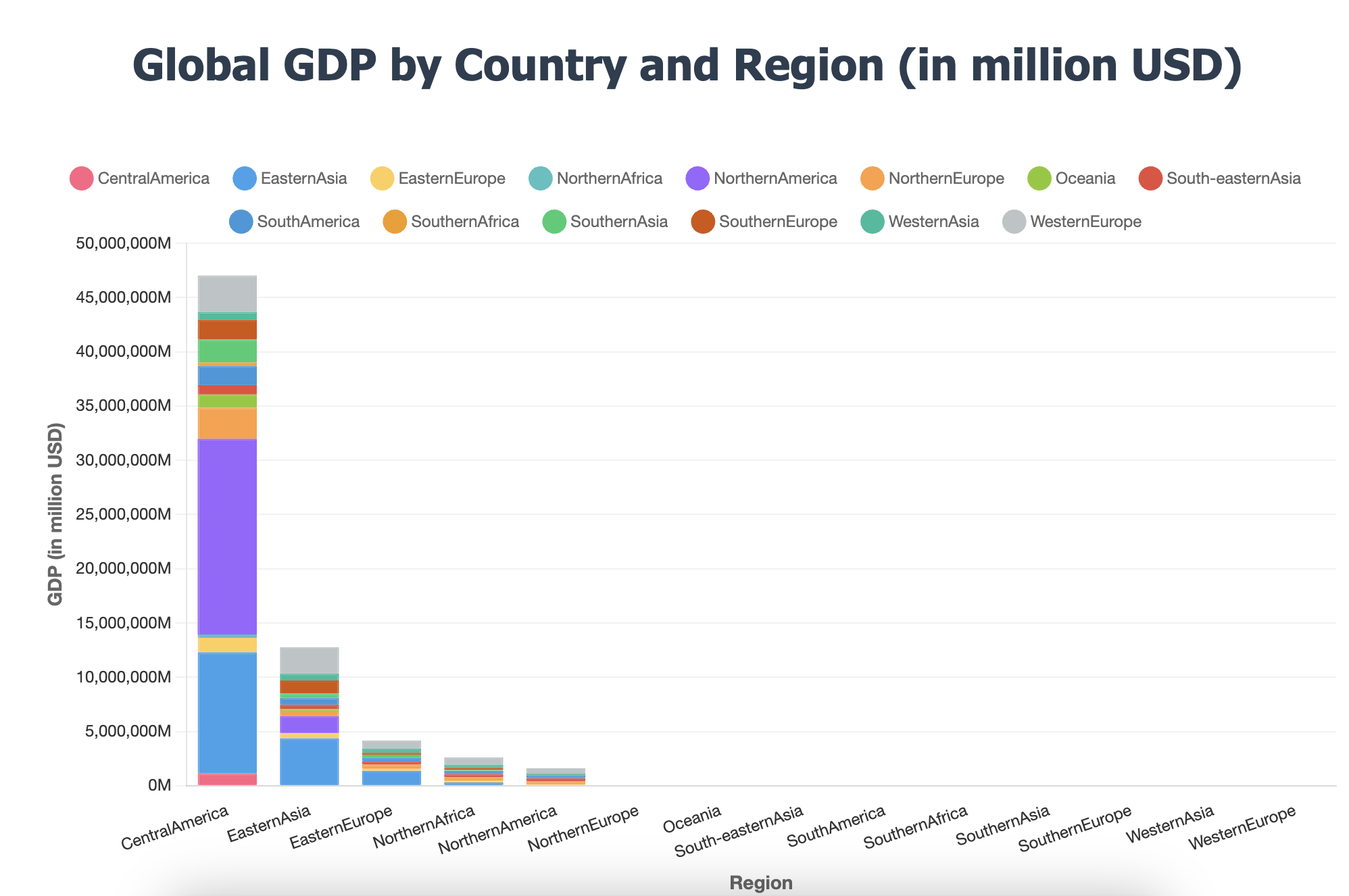
4 html保存为图片格式
- 这一步骤需要使用截图的方法,可以使用html2image,让图和表都放到一个<div>里面
- 注意如果图比较大的话,窗口大小调大一些
from selenium import webdriver
from selenium.webdriver.chrome.service import Service
from selenium.webdriver.chrome.options import Options
from webdriver_manager.chrome import ChromeDriverManager
def screenshot_element(html_file, element_tag, output_png):
"""
截图并保存指定HTML元素的截图。
:param html_file: 要加载的本地HTML文件路径。
:param element_tag: 目标元素的标签名或CSS选择器。
:param output_png: 输出图片文件的路径。
"""
chrome_options = Options()
# 设置为无头模式,即不打开浏览器窗口
chrome_options.add_argument("--headless")
# 确保窗口大小足够大以避免元素被裁剪
chrome_options.add_argument("--window-size=1920,10000")
# 使用webdriver-manager自动管理ChromeDriver
service = Service(ChromeDriverManager().install())
driver = webdriver.Chrome(service=service, options=chrome_options)
try:
# 加载本地HTML文件
abs_path = os.path.abspath(html_file)
driver.get(f"file://{abs_path}")
# 查找目标元素
# 如果是标签名,请直接使用 "tag name", "table"
# 如果是CSS选择器,请使用 "css selector", ".your-class-name"
element = driver.find_element("tag name", element_tag)
# 截取元素的截图
element.screenshot(output_png)
print(f"✅ 已保存元素截图: {output_png}")
finally:
driver.quit()
# --- 使用 ---
screenshot_element('/绝对路径/pic_output.html', 'div', '/绝对路径/pic_output.png')