“熊猫视图”.Net图形控件功能介绍 [三]:前景层与背景层
在 .Net 项目中,引用并拖拽“熊猫视图”控件到窗体后,在Form窗体“Shown”事件中编写一行代码即可实现对视图中图形图像的缩小、放大、平移操作。
namespace WindowsFormsApplication1
{
public partial class Form1 : Form
{
public Form1()
{
InitializeComponent();
}
private void Form1_Shown(object sender, EventArgs e)
{
pandaView1.FullView();
}
}
}此时视图处于全图显示状态并支持缩放平操作。但在没有图形图像内容时做缩放平操作是看不到任何效果的,因此需要绘制图形。
“熊猫视图”控件中内置了若干类型的基本图元。这里暂以一百个随机颜色、随机位置的透明矩形为例,完整代码如下:
namespace WindowsFormsApplication1
{
public partial class Form1 : Form
{
public Form1()
{
InitializeComponent();
}
private void Form1_Load(object sender, EventArgs e)
{
Random r = new Random();
for (int i = 0; i < 100; i++)
{
PandaView.Rectangle rec = new PandaView.Rectangle();
PointF p1 = new PointF(r.Next(0, 1000), r.Next(0, 1000));
PointF p2 = new PointF(p1.X + r.Next(50, 100), p1.Y + r.Next(50, 100));
rec.Points = new[] { p1, p2 };
rec.Pen = new Pen(Color.FromArgb(r.Next(50, 255), r.Next(50, 255), r.Next(50, 255)),1);
rec.Fill = true;
rec.FillBrush = new SolidBrush(Color.FromArgb(r.Next(80, 255), r.Next(50, 255), r.Next(50, 255), r.Next(50, 255)));
rec.Creat(pandaView1);
}
}
private void Form1_Shown(object sender, EventArgs e)
{
pandaView1.FullView();
}
}
}使用鼠标滚轮缩放,运行效果如下:
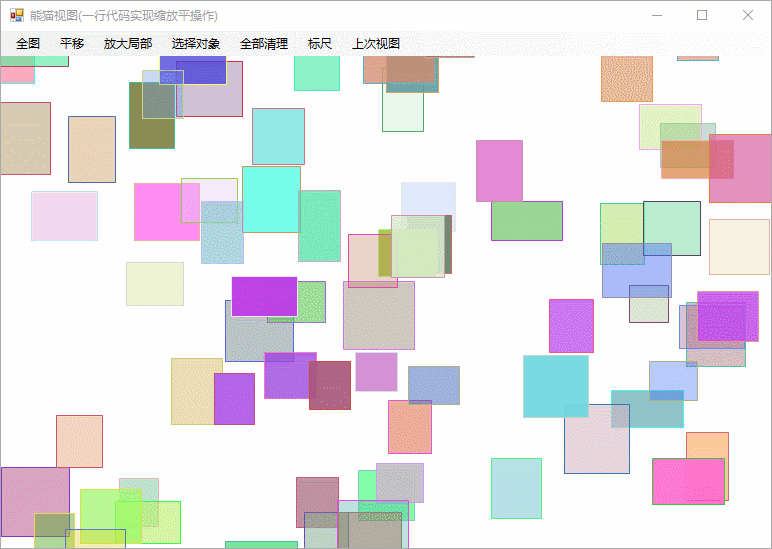
也支持使用语句缩小放大。
本文含有隐藏内容,请 开通VIP 后查看