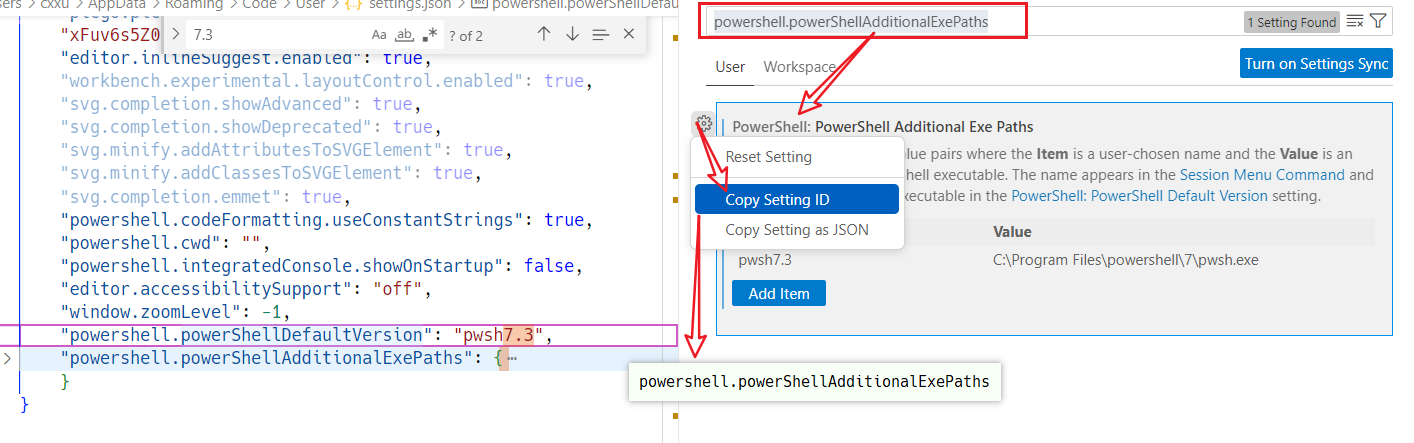vscode@powershellExtension配置和启用问题🎈
refs
- PowerShell editing with Visual Studio Code
- 使用 Visual Studio Code 进行 PowerShell 开发 - PowerShell | Microsoft Learn
插件官网
- PowerShell - Visual Studio Marketplace
- This extension provides rich PowerShell language support for Visual Studio Code (VS Code).
- Now you can write and debug PowerShell scripts using the excellent IDE-like interface that VS Code provides.
工作组件
- This extension is powered by
- PowerShell language server,
- PowerShell Editor Services.
- This leverages the Language Server Protocol where
PowerShellEditorServicesis the server andvscode-powershellis the client.
Platform Support
截至2022年最后一个版本的情况如下:
The extension should work anywhere VS Code itself and PowerShell Core 7.2 or higher is supported.
For Windows PowerShell, only version 5.1 is supported.
Please note that PowerShell Core 6 is end-of-life and so not supported
powershell Core 7.2以及之后的版本都支持
- powershell core 6不再支持
不同版本powershell对比🎈
- windows powershell 和powershell core 是差别巨大的不同版本的powershell
- 前者是windows系统自带的版本
- 但他们统称为powershell
- 现在提到powershell时,通常指的是
powershell core
winodws powershell
PS D:\repos\scripts> $PSVersionTable Name Value ---- ----- PSVersion 5.1.22621.963 PSEdition Desktop PSCompatibleVersions {1.0, 2.0, 3.0, 4.0...} BuildVersion 10.0.22621.963 CLRVersion 4.0.30319.42000 WSManStackVersion 3.0 PSRemotingProtocolVersion 2.3 SerializationVersion 1.1.0.1
powershell core 7.2+
PS D:\repos\scripts> $psVersionTable
Name Value
---- -----
PSVersion 7.3.1
PSEdition Core
GitCommitId 7.3.1
OS Microsoft Windows 10.0.2…
Platform Win32NT
PSCompatibleVersions {1.0, 2.0, 3.0, 4.0…}
PSRemotingProtocolVersion 2.3
SerializationVersion 1.1.0.1
WSManStackVersion 3.0
添加自己的powershell客户端版本
可视化配置
- 在设置中搜索
powershell.powerShellAdditionalExePaths
添加powershell版本
例如,我要添加名为
pwsh7.3,且可执行文件绝对路径为C:\Program Files\powershell\7\pwsh.exe通常推荐使用gui进行配置
- 这是因为,配置的时候不需要定位到具体的json对象
- 对于windows环境下路径不需要手动转移反斜杠
配置完,settings.json文件中的添加了如下内容
"powershell.powerShellAdditionalExePaths": { "pwsh7.3": "C:\\Program Files\\powershell\\7\\pwsh.exe" }
powershell插件加载问题
如果您的系统powershell版本不符合vscode powershell插件的支持
或者配置的非默认powershell 版本的路径设置出现问题
- 也可能是重装软件导致路径过期
- 或者vscode软件/powershell extension版本更新导致接口更新,需要更新配置格式(需要查阅最新文档)
配置模块@脚本@函数 🎈
references
运行脚本/程序
- 例如执行.ps1和.bat脚本文件以及exe程序
- 在任意目录下执行任意位置的脚本
- 在powershell中输入脚本/程序所在的准确的路径即可(
完整路径名+脚本名)
- 在powershell中输入脚本/程序所在的准确的路径即可(
- 也可以进入到脚本/程序所在目录,然后通过
.\<程序名或脚本名>来执行某个脚本/程序 - 对于没有后缀的文件,似乎无法通过键入绝对路径来执行
自动导入模块所在目录
查看本机powershell模块路径(环境变量值)
$env:PSModulePath -split ";"PS C:\Users\cxxu> $env:PSModulePath -split ";" D:\usersByCxxu\DocumentsAll\PowerShell\Modules C:\Program Files\PowerShell\Modules c:\program files\powershell\7\Modules D:\program files\WindowsPowerShell\Modules D:\repos\PwshLearn\modulesByCxxu
安装模块
自动导入模块
关于自动导入,实际体验验上是指,您可以直接在终端中引用(通过模块中的(公开的)函数名称来调用某个函数
这些模块只有在被放置在
$env:psModulePath下,同时符合一定的目录层析要求,才可以达到效果如果你的模块文件组织的合乎规范,那么在调用相应函数后,模块才会显示的被导入
- 是指,您可以通过
gmo(get-module)查询到被导入的模块
- 是指,您可以通过
添加您的模块目录
采用命令行方式添加
处理系统配置的几个模块自动导入目录,您还可以通过一定的语句实现psModulePath的自定义添加,如此一来,您的模块就不必要放置在那几个默认的目录下了.
- 为了实现自动添加,您需要将类似于以下代码写入到您的powershell配置文件中,这样在每新建一个session,您配置的路径都将有效.
# add $psPath:
#Save the current value in the $p variable.
$p = [Environment]::GetEnvironmentVariable("PSModulePath")
#Add the new path to the $p variable. Begin with a semi-colon separator.
$p += ";$env:repos\learnpwsh\modulesByCxxu\"
#Add the paths in $p to the PSModulePath value.
[Environment]::SetEnvironmentVariable("PSModulePath",$p)
不同path需要以
;分割按照microsoft的说法,修改path之后需要做广播处理,如果是通过修改启动配置文件的方式添加,则不需要即时广播psmodulePath的变化
配置环境变量psModulePath
这是更直接的方式!
powershell中输入
SystemPropertiesAdvanced.exe- 选择高级(advanced->environment(环境变量配置)
- 根据需要修改配置文件/模块所在路径
- 通常安装完powershell,就可以再系统环境变量中找到
psModulePath - 这样,就不需要动态配置了
- 通常安装完powershell,就可以再系统环境变量中找到
模块目录结构要求🎈
- 对于复杂的多文件模块,还需要(必须)有清单文件
- 您的模块不能有逻辑错误或者采用其他违反规定的编排方式
- 否则将导致模块无法导入,这种失误不会给出错误提示!!
powershell函数@模块文档的编写🎈
编写基于注释的帮助🎈
一种好的习惯是将基于注释的帮助文档添加到函数,以便你与之共享函数的人知道如何使用它们。
示例
例1@函数语法中的参数说明
function Add-Extension { param ( [string] #Specifies the file name. $name, [string] #Specifies the file name extension. "Txt" is the default. $extension = 'txt' ) $name = $name + '.' + $extension $name <# .SYNOPSIS Adds a file name extension to a supplied name. .DESCRIPTION Adds a file name extension to a supplied name. Takes any strings for the file name or extension. .INPUTS None. You cannot pipe objects to Add-Extension. .OUTPUTS System.String. Add-Extension returns a string with the extension or file name. .EXAMPLE PS> extension -name "File" File.txt .EXAMPLE PS> extension -name "File" -extension "doc" File.doc .EXAMPLE PS> extension "File" "doc" File.doc .LINK http://www.fabrikam.com/extension.html .LINK Set-Item #> }
编写基于代码的函数文档
about_Functions
函数的高级参数部分
常用部分
参数属性
Parameter 属性用于声明函数参数的属性。
Parameter 属性是可选的,如果函数的任何参数都不需要属性,则可以省略它。
- 但是,要识别为高级函数,而不是简单函数,函数必须具有 CmdletBinding 属性或 Parameter 属性,或者同时具有这两者。
Parameter 属性具有用于定义参数特征的参数,
- 例如:参数是必需参数还是可选参数。
使用以下语法声明 Parameter 属性、参数和参数值。
将参数及其值括起来的括号必须跟在 参数 后面,且没有干预空格。
使用逗号分隔括号中的参数。 使用以下语法声明 Parameter 属性的两个参数。
- 这里的参数是parameter属性的参数,而不是高级函数的参数
Param( [Parameter(Argument=value)] $ParameterName ) Param( [Parameter(Argument1=value1,Argument2=value2)] ) #Use commas to separate arguments within the parentheses. #Use the following syntax to declare two arguments of the Parameter attribute.
Parameter属性的参数的简写
The boolean argument types of the Parameter attribute default to False when omitted from the Parameter attribute.
Set the argument value to
$trueor just list the argument by name.[parameter(..)]中的()可以包含多个parameter-attribute-argument参数,记为paa,这些参数都是可选的- 其中有的paa是bool型的(取值限定为
true/false) ,这类paa记为bpaa - 如果某个bpaa没有写入括号内的,那么该paa的取值默认为
False - 例如
Mandatory就属于bpaa,如果不写入括号,那么相当于写入Mandatory=$false
For example, the following Parameter attributes are equivalent.
Param( [Parameter(Mandatory=$true)] ) # Boolean arguments can be defined using this shorthand syntax Param( [Parameter(Mandatory)] )Param( [Parameter(Mandatory=$false)] ) # Boolean arguments can be defined using this shorthand syntax Param( [Parameter()] )
别名及其作用域
相关命令
export-alias导出别名配置文件new-alias新建别名(也可强制修改别名)set-alias修改别名(也可新建别名)
allscope是通过
option选项来指定的(而不是scope选项)- 例如:
New-Alias testAllScopeAlias -Value desktop -Option AllScope
- 例如:
将上述函数的调用(或者说函数名)写入到单独创建的启动配置文件中
- 启动powershell时,在主配置文件中配置,使powershell读取别名配置文件,就可以自动导入别名,同时可以避免主配置文件中包含过多内容。