Recyclerview实现按时间划分展示图片
大致效果:
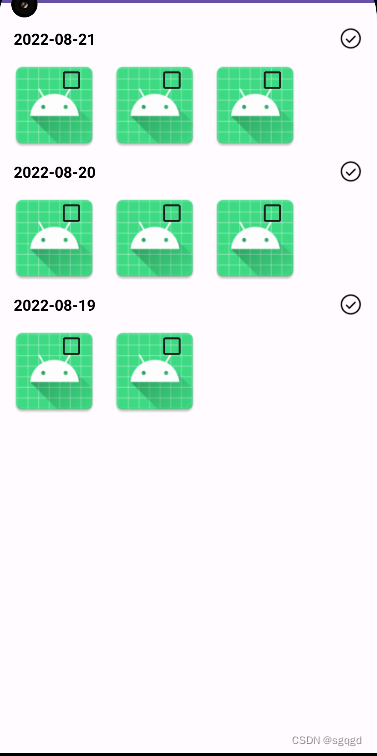
实现思路
主要用recyclerview实现,每个item的话是TextView+Gridlayout实现的,然后动态把图片加入到gridlayout中,下次用RecyclerView+RecyclerView实现下
代码实现
1. layout布局
RecyclerView item的布局
<LinearLayout xmlns:android="http://schemas.android.com/apk/res/android"
android:layout_width="match_parent"
android:layout_height="wrap_content"
android:orientation="vertical"
>
<RelativeLayout
android:layout_width="match_parent"
android:layout_height="wrap_content"
>
<TextView
android:id="@+id/tv_date"
android:layout_width="wrap_content"
android:layout_height="wrap_content"
android:layout_centerVertical="true"
android:layout_marginStart="10dp"
android:layout_marginTop="10dp"
android:layout_marginEnd="10dp"
android:layout_marginBottom="2dp"
android:drawableTint="#d3d3d3"
android:gravity="center"
android:text="2022-8-18"
android:textColor="#000"
android:textSize="16sp"
android:textStyle="bold" />
<ImageView
android:layout_width="24dp"
android:layout_height="24dp"
android:src="@mipmap/round_check"
android:layout_centerVertical="true"
android:layout_alignParentEnd="true"
android:layout_marginRight="10dp"
android:id="@+id/check"
/>
</RelativeLayout>
<GridLayout
android:layout_width="match_parent"
android:layout_height="wrap_content"
android:orientation="horizontal"
android:id="@+id/grid"
android:columnCount="3"
/>
</LinearLayout>
GridLayout 子View的布局
<?xml version="1.0" encoding="utf-8"?>
<RelativeLayout xmlns:android="http://schemas.android.com/apk/res/android"
android:layout_width="wrap_content"
android:layout_height="wrap_content"
xmlns:app="http://schemas.android.com/apk/res-auto"
android:paddingVertical="2dp"
android:paddingRight="2dp"
android:paddingLeft="2dp"
android:layout_marginVertical="2dp"
android:layout_marginRight="2dp">
<com.google.android.material.imageview.ShapeableImageView
android:layout_width="100dp"
android:layout_height="100dp"
android:src="@mipmap/ic_launcher"
android:scaleType="fitXY"
android:id="@+id/item_img"
app:shapeAppearance="@style/RoundedStyle"
/>
<CheckBox
android:id="@+id/item_check"
android:layout_width="wrap_content"
android:layout_height="wrap_content"
android:layout_alignEnd="@id/item_img"
android:gravity="center"
android:padding="0dp"
android:layout_marginLeft="5dp"
/>
</RelativeLayout>
2. 主要代码
//BaseQuickAdapter implementation 'com.github.CymChad:BaseRecyclerViewAdapterHelper:3.0.4'
public static class RvAdapter extends BaseQuickAdapter<BeanAlbum, BaseViewHolder>{
public RvAdapter(@Nullable List<BeanAlbum> data) {
super(R.layout.item_lv_timeline, data);
addChildClickViewIds(R.id.check);
}
@Override
protected void convert(BaseViewHolder helper, BeanAlbum item) {
helper.setText(R.id.tv_date,item.getDate());
ImageView check = helper.getView(R.id.check);
GridLayout container = helper.getView(R.id.grid);
if (item.isCheck()) {
check.setImageResource(R.mipmap.round_check2);
}else {
check.setImageResource(R.mipmap.round_check);
}
container.removeAllViews();
for (BeanImage beanImage : item.getList()) {
View inflate = LayoutInflater.from(getContext()).inflate(R.layout.item_img_timeline, null, false);
container.addView(inflate);
ImageView imageView = inflate.findViewById(R.id.item_img);
//
imageView.setImageResource(beanImage.getMipmap());
// Glide.with(getContext())
// .asBitmap()
// .diskCacheStrategy(DiskCacheStrategy.NONE)
// .apply(RequestOptions.bitmapTransform(new RoundedCorners(20)))
// .load(item.getPath())
// .into(image);
CheckBox checkBox = inflate.findViewById(R.id.item_check);
checkBox.setChecked(beanImage.isCheck);
checkBox.setOnCheckedChangeListener((compoundButton, b) -> {
checkBox.setChecked(b);
});
}
}
}