小项目由html和css实现,也可以选择加js
项目设计
效果图
展示下小项目的效果图:
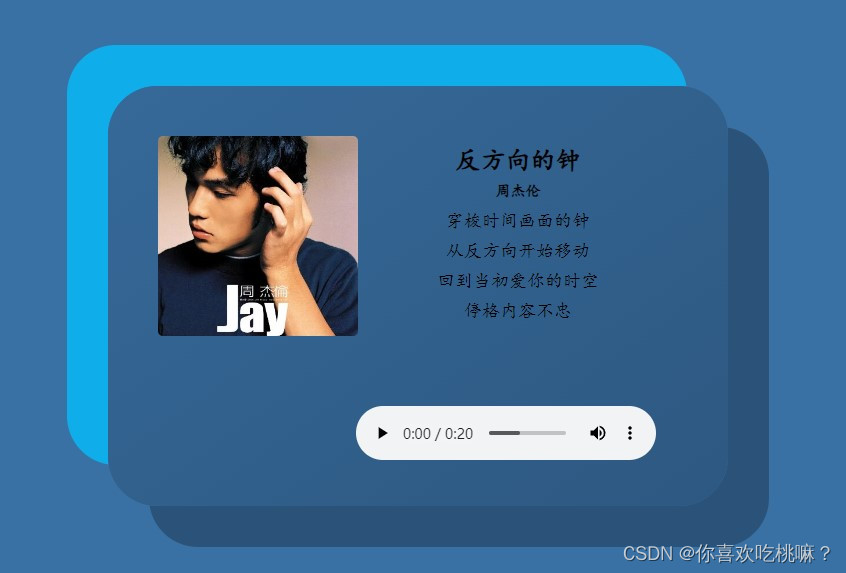
效果一 html+css
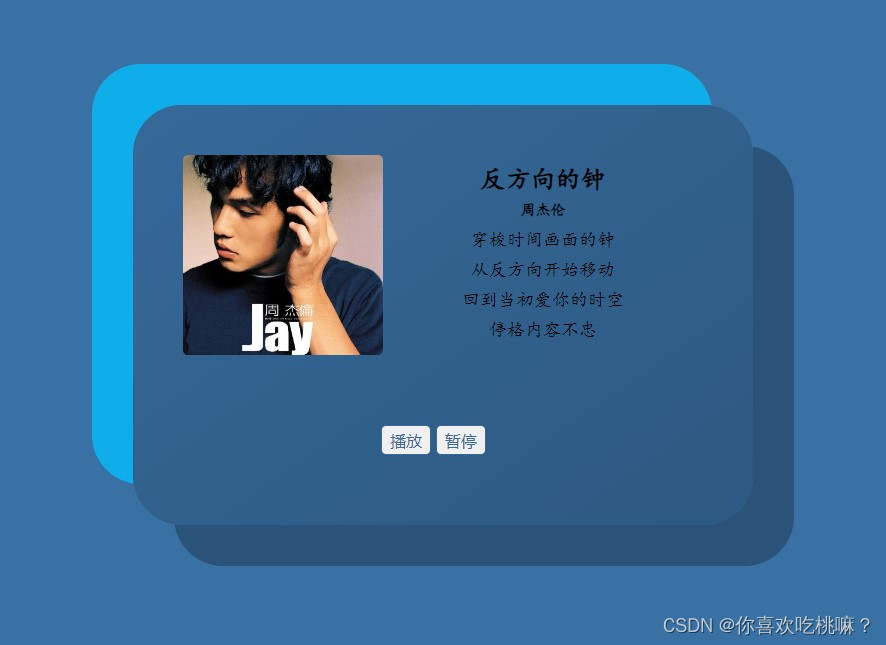
效果二 html+css+js
两个效果图,不同的展示效果。但是实现的功能都是一样的。看完效果图你有自己的思路了嘛?可以自己先动手试试,完成之后欢迎私信我或者在评论区说出你的新奇想法哦!
设计
html部分
首先还是使用一个div标签将卡片整体包裹在一起,方便后续对于卡片样式和位置的设定。同时可以添加一个出场动画之类的,此处我添加了一个中心弹出的动画,所以id命名为:scale-up-ccenter。对于此动画设置,可以根据个人爱好和所学进度而定。
<!-- 用于设计卡片整体 和后续卡片部分样式的设置 -->
<div class="scale-up-center"></div>对于效果一图的分析,卡片内部含有大致三部分内容;照片、文字和音频播放插件。逐一分析,照片我们可以使用<img>标签添加,也可以通过背景图片添加。这二者可以任选其一,但我们选择后者,因为后者是不占用内容空间。
(1)使用一个类名为img的标签用于设置背景图片。
<!-- 用于插入背景图 -->
<div class="img"></div>
(2)对于文字部分,使用标题标签和段落标签。同时可以选择用div标签包裹起来,方便对文字部分整体内容的设置。
<!-- 用于对文字部分的样式设计 -->
<div class="text">
<h4>反方向的钟</h4>
<h5>周杰伦</h5>
<p>穿梭时间画面的钟</p>
<p>从反方向开始移动</p>
<p>回到当初爱你的时空</p>
<p>停格内容不忠</p>
</div>
(3)对于第三部分音频播放插件,我们首先需要准备好一个你喜欢的源文件片段和标签<audio>来设置。
<!-- 音频插件以及对于是否可见(controls)属性值的设置 -->
<audio id="audio" src="./反方向的钟.mp3" controls></audio>
对于各部分的设置完成后我们结合并查看一下效果;
<div class="scale-up-center">
<div class="img"></div>
<div class="text">
<h4>反方向的钟</h4>
<h5>周杰伦</h5>
<p>穿梭时间画面的钟</p>
<p>从反方向开始移动</p>
<p>回到当初爱你的时空</p>
<p>停格内容不忠</p>
</div>
<audio id="audio" src="./反方向的钟.mp3" controls></audio>
</div>效果图:
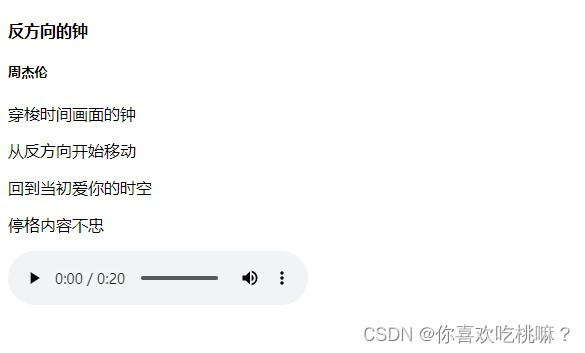
我们基本对于html部分内容显示的部分基本完成。
css部分
由以上html完成的部分可以看出,我们还需要对背景和卡片样式的设计、背景图片、以及文字部分的样式设计。
(1)背景部分和卡片样式部分
/*通用选择器 设置内外边距为0 */
* {
margin: 0;
padding: 0;
}
/*设置背景颜色*/
body {
background-color: #3a71a4;
}
/*对卡片样式的设置*/
/*设置阴影的属性box-shadow*/
/*设置卡片的外边距和居中显示的效果*/
.scale-up-center {
width: 620px;
height: 420px;
border-radius: 49px;
background: linear-gradient(145deg, #366999, #2d5881);
box-shadow: 41px 41px 0px #2b537a,
-41px -41px 0px #10adeb;
margin: 10% auto;
}效果图如下:
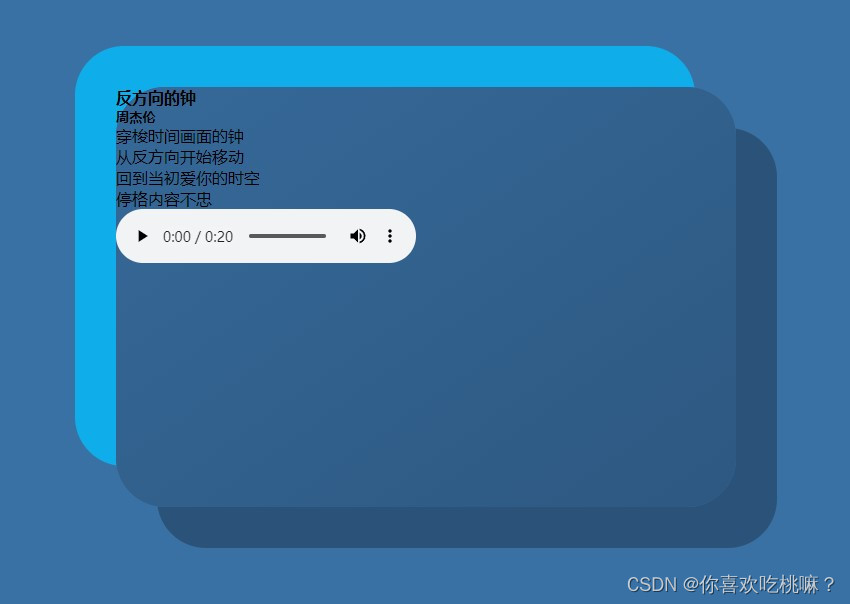
ps:对者如果想添加下动画可以试一下在类.scale-up-center中添加动画效果以及对关键帧的描述部分;
.scale-up-center {
-webkit-animation: scale-up-center 0.4s cubic-bezier(0.390, 0.575, 0.565, 1.000) both;
animation: scale-up-center 0.4s cubic-bezier(0.390, 0.575, 0.565, 1.000) both;
overflow: hidden;
}
/*关键帧*/
@-webkit-keyframes scale-up-center {
0% {
-webkit-transform: scale(0.5);
transform: scale(0.5);
}
100% {
-webkit-transform: scale(1);
transform: scale(1);
}
}
@keyframes scale-up-center {
0% {
-webkit-transform: scale(0.5);
transform: scale(0.5);
}
100% {
-webkit-transform: scale(1);
transform: scale(1);
}
}(2)设置背景图片部分
/*设置背景图片大小 路径 以及位置的设计*/
.img {
width: 200px;
height: 200px;
background: url(./image/jay.jpg) no-repeat center center;
background-size: cover;
border-radius: 5px;
display: inline-block;
margin-left: 50px;
margin-top: 50px;
}效果图:
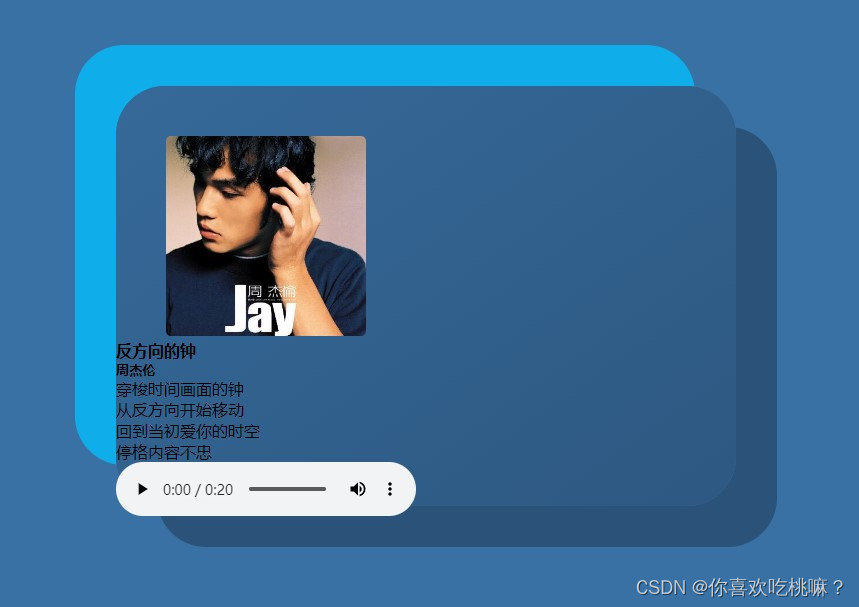
由此可见,两个div标签都是块级元素。产生了布局上的小问题。解决这个的办法有很多,我是用了一个新的div标签将背景和文字部分的布局设置为了flex。
html部分:
<div class="display">
<div class="img"></div>
<div class="text">
<h4>反方向的钟</h4>
<h5>周杰伦</h5>
<p>穿梭时间画面的钟</p>
<p>从反方向开始移动</p>
<p>回到当初爱你的时空</p>
<p>停格内容不忠</p>
</div>
</div>css部分:
.display { display: flex;}
效果图:
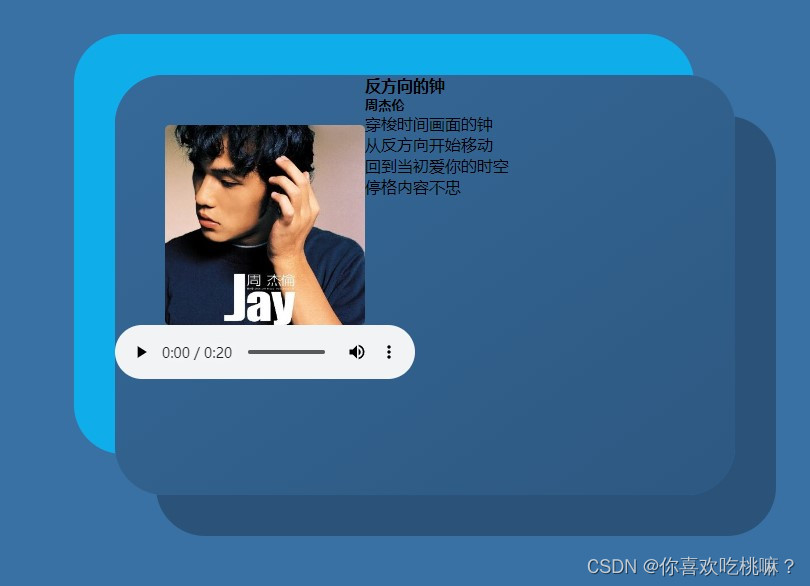
(3)设置文字样式和audio插件布局
/*设置文本内容的布局和文字的样式、大小和行间距*/
.text {
display: inline-block;
width: 200px;
height: 200px;
text-align: center;
margin: 60px;
line-height: 30px;
font-family: "楷体";
}
h4 {
font-size: 25px;
}
h5 {
font-size: 15px;
font-weight: 600;
}
p {
font-size: 18px;
}
/*设置audio插件的位置样式*/
#audio{
margin-left: 40%;
}效果图:
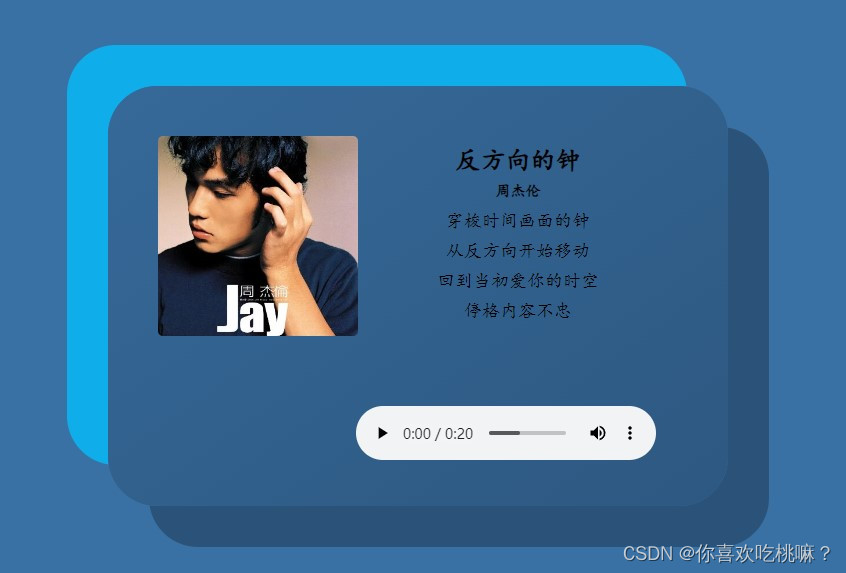
至此,就完成基本上对于效果图一的所有内容的设置了。以下使用一点简单的js知识来通过按钮绑定是否播放的事件完成对audio插件的优化。有兴趣可以了解一下哦。
js部分
对于js的设计思路大概就是通过两个按钮添加事件监听器(addEventListener)来控制播放和暂停。从而隐藏audio插件。对于这部分html部分和css部分我会在源代码中给出,此处不再进行多余的叙述。
js
var audioEla = document.getElementById("audio");
function mouseClick() {
audioEla.play();
}
function stopClick() {
audioEla.pause();
}
window.onload = function () {
var a = document.getElementById("select")
var b = document.getElementById("stop")
a.addEventListener("click", mouseClick(), false)
b.addEventListener("click", stopClick(), false)
} 效果图:
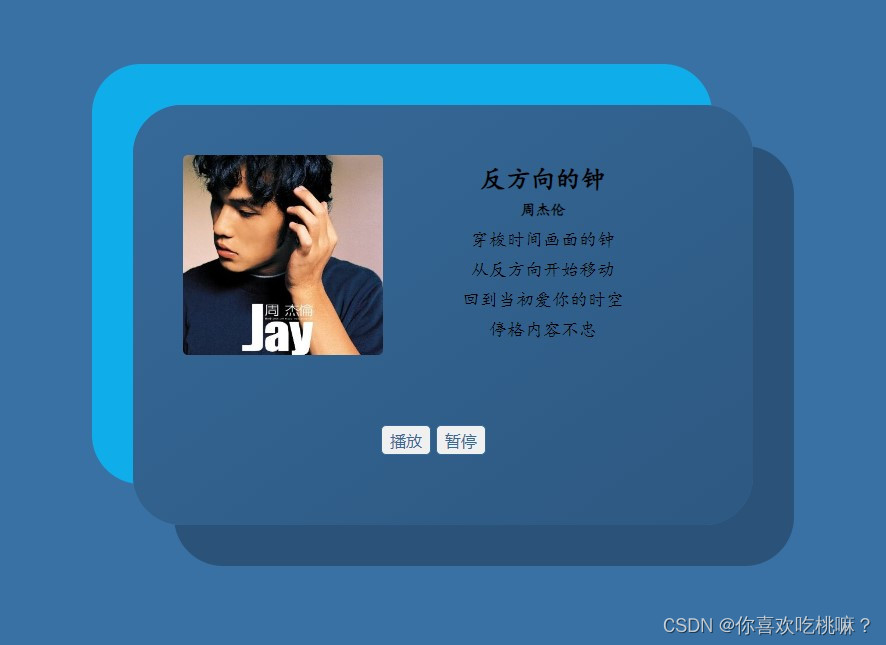
源代码
<!DOCTYPE html>
<html lang="en">
<head>
<meta charset="UTF-8">
<meta http-equiv="X-UA-Compatible" content="IE=edge">
<meta name="viewport" content="width=device-width, initial-scale=1.0">
<title>my card</title>
<style>
* {
margin: 0;
padding: 0;
}
body {
background-color: #3a71a4;
}
.scale-up-center {
width: 620px;
height: 420px;
border-radius: 49px;
background: linear-gradient(145deg, #366999, #2d5881);
box-shadow: 41px 41px 0px #2b537a,
-41px -41px 0px #10adeb;
margin: 10% auto;
-webkit-animation: scale-up-center 0.4s cubic-bezier(0.390, 0.575, 0.565, 1.000) both;
animation: scale-up-center 0.4s cubic-bezier(0.390, 0.575, 0.565, 1.000) both;
overflow: hidden;
}
@-webkit-keyframes scale-up-center {
0% {
-webkit-transform: scale(0.5);
transform: scale(0.5);
}
100% {
-webkit-transform: scale(1);
transform: scale(1);
}
}
@keyframes scale-up-center {
0% {
-webkit-transform: scale(0.5);
transform: scale(0.5);
}
100% {
-webkit-transform: scale(1);
transform: scale(1);
}
}
.img {
width: 200px;
height: 200px;
background: url(./image/jay.jpg) no-repeat center center;
background-size: cover;
border-radius: 5px;
display: inline-block;
margin-left: 50px;
margin-top: 50px;
}
.text {
display: inline-block;
width: 200px;
height: 200px;
text-align: center;
margin: 60px;
line-height: 30px;
font-family: "楷体";
}
h4 {
font-size: 25px;
}
h5 {
font-size: 15px;
font-weight: 600;
}
p {
font-size: 18px;
}
.display {
display: flex;
}
input {
width: 50px;
height: 30px;
font-size: 16px;
color: #366999;
border: 1px solid #366999;
border-radius: 5px;
margin-bottom: 5%;
}
#select{
margin-left: 40%;
}
#stop{
margin-right: 40%;
}
/* #audio{
margin-left: 40%;
} */
</style>
</head>
<body>
<div class="scale-up-center">
<div class="display">
<div class="img"></div>
<div class="text">
<h4>反方向的钟</h4>
<h5>周杰伦</h5>
<p>穿梭时间画面的钟</p>
<p>从反方向开始移动</p>
<p>回到当初爱你的时空</p>
<p>停格内容不忠</p>
</div>
</div>
<input type="button" value="播放" id="select" onclick="mouseClick()">
<input type="button" value="暂停" id="stop" onclick="stopClick()">
<audio id="audio" src="./反方向的钟.mp3"></audio>
<script>
var audioEla = document.getElementById("audio");
function mouseClick() {
audioEla.play();
}
function stopClick() {
audioEla.pause();
}
window.onload = function () {
var a = document.getElementById("select")
var b = document.getElementById("stop")
a.addEventListener("click", mouseClick(), false)
b.addEventListener("click", stopClick(), false)
}
</script>
</div>
</body>
</html>