Demo
fragment_blank.xml
<?xml version="1.0" encoding="utf-8"?>
<LinearLayout xmlns:android="http://schemas.android.com/apk/res/android"
android:layout_width="match_parent"
android:layout_height="match_parent"
android:orientation="vertical"
>
<TextView
android:layout_width="match_parent"
android:layout_height="40dp"
android:text="@string/app_name"
android:id="@+id/tv">
</TextView>
<Button
android:layout_width="match_parent"
android:layout_height="40dp"
android:id="@+id/btn"/>
</LinearLayout>fragment_blank.java
package com.example.myapplication;
import android.os.Bundle;
import androidx.annotation.NonNull;
import androidx.fragment.app.Fragment;
import android.view.LayoutInflater;
import android.view.View;
import android.view.ViewGroup;
import android.widget.Button;
import android.widget.TextView;
/**
* A simple {@link Fragment} subclass.
* Use the {@link BlankFragment#} factory method to
* create an instance of this fragment.
*/
public class BlankFragment extends Fragment {
@Override
public void onCreate(Bundle savedInstanceState) {
super.onCreate(savedInstanceState);
}
@Override
public View onCreateView(@NonNull LayoutInflater inflater, ViewGroup container,
Bundle savedInstanceState) {
if(root==null)
{
root = inflater.inflate(R.layout.fragment_blank,container,false);
}
textView = root.findViewById(R.id.tv);
Button button = root.findViewById(R.id.btn);
button.setOnClickListener(new View.OnClickListener()
{
@Override
public void onClick(View v) {
textView.setText("OK");
}
});
return root;
}
private View root;
private TextView textView;
}activity_main.xml
<?xml version="1.0" encoding="utf-8"?>
<LinearLayout xmlns:android="http://schemas.android.com/apk/res/android"
android:layout_height="match_parent"
android:layout_width="match_parent"
android:id="@+id/main"
android:orientation="vertical">
<androidx.fragment.app.FragmentContainerView android:name="com.example.myapplication.BlankFragment"
android:layout_width="match_parent"
android:layout_height="match_parent"
android:id="@+id/fg"/>
</LinearLayout>绑定fragment
动态添加
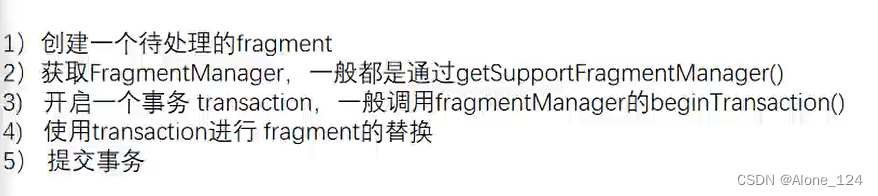
main_activity.mxl
<?xml version="1.0" encoding="utf-8"?>
<LinearLayout xmlns:android="http://schemas.android.com/apk/res/android"
android:layout_height="match_parent"
android:layout_width="match_parent"
android:orientation="vertical"
android:id="@+id/main"
>
<Button
android:layout_width="match_parent"
android:layout_height="wrap_content"
android:id="@+id/btn1"
android:text="@string/app_name"/>
<Button
android:layout_width="match_parent"
android:layout_height="wrap_content"
android:id="@+id/btn2"
android:text="@string/bottom_sheet_behavior"/>
<FrameLayout
android:layout_width="match_parent"
android:layout_height="match_parent"
android:id="@+id/fl"
android:background="@drawable/ic_launcher_background"/>
</LinearLayout>Activity_main.java
package com.example.myapplication;
import android.os.Bundle;
import android.view.View;
import android.widget.Button;
import androidx.activity.EdgeToEdge;
import androidx.appcompat.app.AppCompatActivity;
import androidx.core.graphics.Insets;
import androidx.core.view.ViewCompat;
import androidx.core.view.WindowInsetsCompat;
import androidx.fragment.app.Fragment;
import androidx.fragment.app.FragmentManager;
import androidx.fragment.app.FragmentTransaction;
public class MainActivity extends AppCompatActivity implements View.OnClickListener {
@Override
protected void onCreate(Bundle savedInstanceState) {
super.onCreate(savedInstanceState);
EdgeToEdge.enable(this);
setContentView(R.layout.activity_main);
ViewCompat.setOnApplyWindowInsetsListener(findViewById(R.id.main), (v, insets) -> {
Insets systemBars = insets.getInsets(WindowInsetsCompat.Type.systemBars());
v.setPadding(systemBars.left, systemBars.top, systemBars.right, systemBars.bottom);
return insets;
});
Button btn = findViewById(R.id.btn1);
btn.setOnClickListener(this);
Button btn2 = findViewById(R.id.btn2);
btn2.setOnClickListener(this);
}
@Override
public void onClick(View v) {
if(v.getId()==R.id.btn1)
{
replaceFragment(new BlankFragment2());
}
else
{
replaceFragment(new ItemFragment());
}
}
// 动态切换
private void replaceFragment(Fragment blankFragment2) {
FragmentManager fragmentManager = getSupportFragmentManager();
FragmentTransaction transaction = fragmentManager.beginTransaction();
transaction.replace(R.id.fl,blankFragment2);
transaction.commit();
}
} 
点击按钮,Fragment对象会被替换到下方FrameLayout容器上。
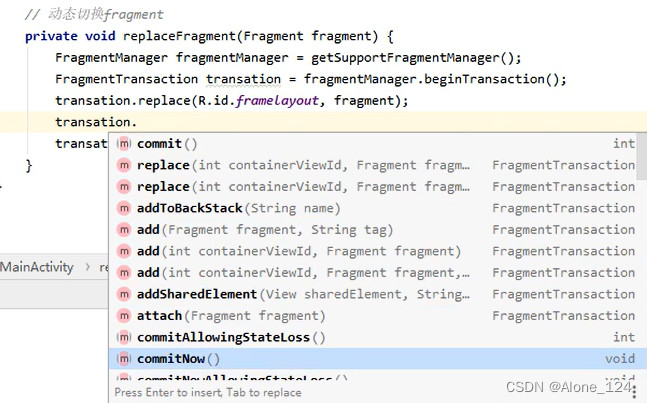
除了替换,还有很多操作 Fragment对象的方法。
其中将Fragment压入同一个栈的操作,可以通过按返回键依次出栈:
![]()
Activity和Fragment通信(Bundle方案)
MainActivity.java:
public void onClick(View v) {
if(v.getId()==R.id.btn1)
{
Bundle bundle = new Bundle();
bundle.putString("111","222");
BlankFragment2 blankFragment2 = new BlankFragment2();
blankFragment2.setArguments(bundle);
replaceFragment(blankFragment2);
}
else
{
replaceFragment(new ItemFragment());
}
}按按钮之后将数据传给Fragment对象。
BlankFragment2.java
public View onCreateView(LayoutInflater inflater, ViewGroup container,
Bundle savedInstanceState) {
// Inflate the layout for this fragment
View view = inflater.inflate(R.layout.fragment_blank2, container, false);
TextView textView = view.findViewById(R.id.fb2);
Bundle bundle = this.getArguments();
assert bundle != null;
String ret = bundle.getString("111");
// ret存放的就是传过来的参数的值
textView.setText(ret);
return view;
}
}生命周期

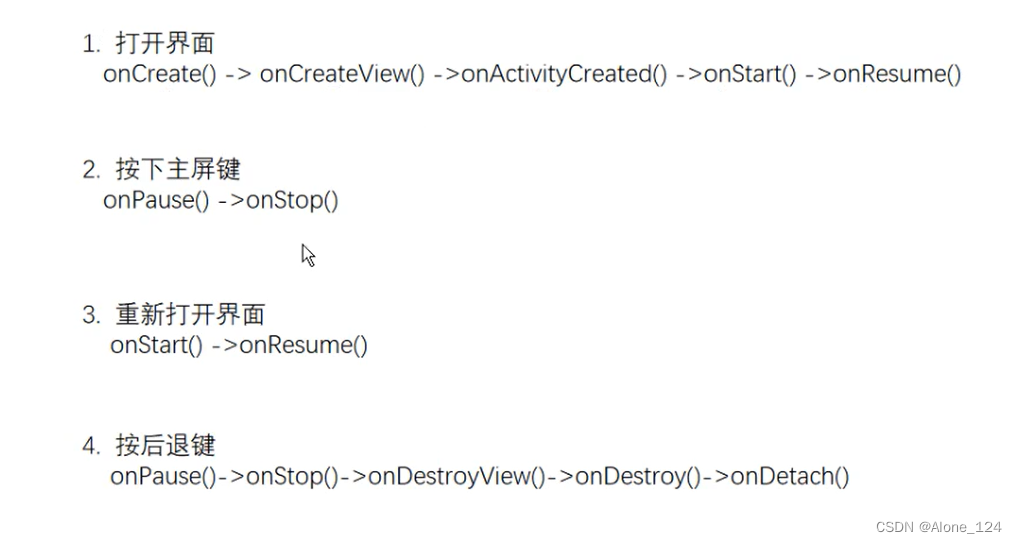
PS:
onDestroyView函数一般在当前UI界面不需要显示时才会调用。而切回主屏幕不会导致UI销毁所以不调用该函数。onCreateView相反。