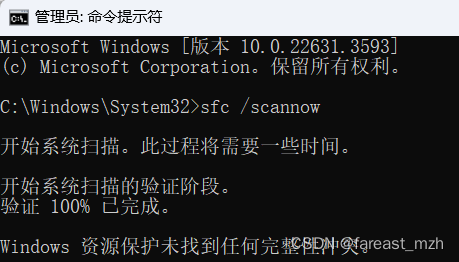When icons on the Windows 11 system tray don’t respond to clicks, it could be due to several reasons, such as a hung process or a malfunctioning explorer. Here are steps you can take to address the issue without rebooting:
Restart Windows Explorer:
- Open Task Manager by pressing
Ctrl + Shift + Esc. - Find Windows Explorer in the list of processes.
- Right-click on Windows Explorer and select Restart.
- Open Task Manager by pressing
Kill and Restart System Tray Process:
- Sometimes, the issue is specific to certain system tray processes. Use Task Manager to identify and restart the problematic process. Common ones include:
- explorer.exe: As mentioned above.
- systray.exe: Though not common in newer versions of Windows, if present, it can sometimes cause issues.
- Specific application processes: Identify processes related to the unresponsive icons and restart them.
- Sometimes, the issue is specific to certain system tray processes. Use Task Manager to identify and restart the problematic process. Common ones include:
Command Line Approach:
- Open Command Prompt or PowerShell with administrative privileges.
- To restart Windows Explorer, you can use the following commands:
taskkill /f /im explorer.exe start explorer.exe
System File Checker (SFC):
- If the issue persists, running the System File Checker might help.
- Open Command Prompt as an administrator and run:
sfc /scannow
By following these steps, you can often resolve unresponsive tray icons without the need to reboot your computer. If you continue to experience problems, it may be worth investigating whether a particular application or driver is causing the issue.