此章主要介绍如何使用uniapp跨平台开发,实现悬浮按钮,移动端经常会有所这样的需求,那么功能如下:
1.圆圈悬浮球,上下左右靠边显示
2.可以界面任何拖动,不会超出界面
3.单击悬浮球的点击事件
效果:
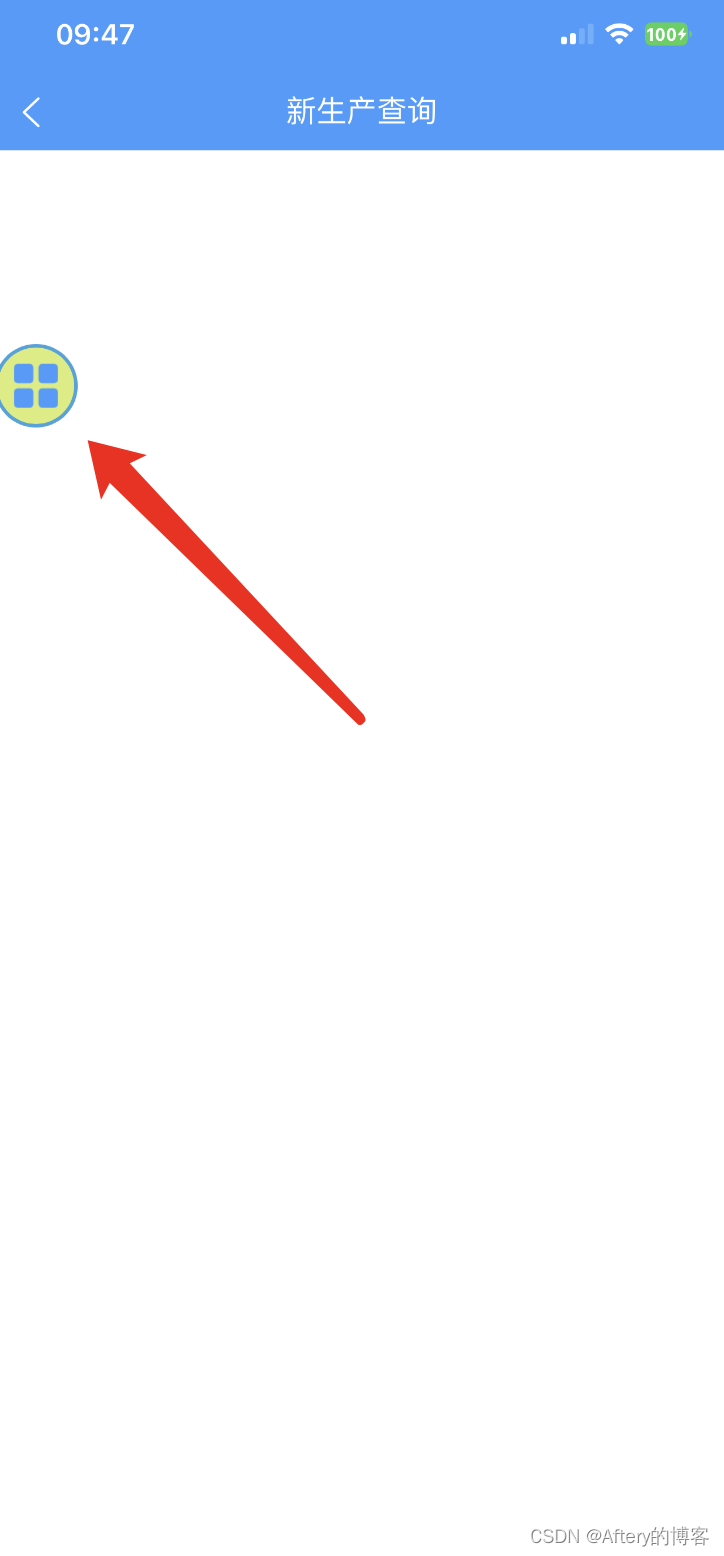
代码如下:(复制粘贴就可运行看效果,小白也不用担心)
<template>
<view class="content">
<movable-area class="movableArea">
<movable-view class="movableView"
:position="position"
:x="x"
:y="y"
:direction="direction"
:damping="damping"
@change="onChange"
@tap="onTap"
@touchend="onTouchend">
<image src="../../static/homeShow.png" mode="widthFix" class="iconImage"></image>
</movable-view>
</movable-area>
</view>
</template>
<script>
export default {
data() {
return {
x: 0,
y: 0,
x1: 0,
x2: 0,
y1: 0,
y2: 0,
move: {
x: 0,
y: 0
}
};
},
props: {
damping: {
type: Number,
default: 10
},
direction: {
type: String,
default: "all"
},
position: {
type: Number,
default: 4
}
},
mounted() {
uni.getSystemInfo({
success: (res) => {
this.x1 = 0;
this.x2 = parseInt(res.windowWidth) - 50;
this.y1 = 0;
this.y2 = parseInt(res.windowHeight) - 20;
setTimeout(() => {
if (this.position == 1 || this.position == 2) this.y = parseInt(this.y2 * 0.2);
if (this.position == 3 || this.position == 4) this.y = parseInt(this.y2 * 0.8);
if (this.position == 1 || this.position == 3) this.x = parseInt(this.x1);
if (this.position == 2 || this.position == 4) this.x = parseInt(this.x2);
this.move.x = this.x;
this.move.y = this.y;
}, 1000)
}
})
},
methods: {
onChange(e) {
if (e.detail.source === "touch") {
this.move.x = e.detail.x;
this.move.y = e.detail.y;
}
},
onTap(e) {
console.log("Tap event");
// 在这里处理单击事件的逻辑
// 例如打开链接、执行动作等
},
onTouchend() {
this.x = this.move.x;
this.y = this.move.y;
setTimeout(() => {
if (this.move.x < this.x2 / 2) this.x = this.x1;
else this.x = this.x2;
console.log("yuan" + this.x, this.y)
}, 100)
},
onLoad: function(e) {
}
},
};
</script>
<style scoped>
.content {
position: relative;
height: 100vh;
}
.movableArea {
position: fixed;
top: 0;
left: 0;
width: 100%;
height: 100%;
pointer-events: none;
z-index: 999;
}
.movableView {
pointer-events: auto;
width: 60rpx;
height: 60rpx;
padding: 10rpx;
border-radius: 100%;
border: 2px solid #33A3DC;
background-color: #DAEE78;
}
.iconImage {
display: block;
width: 60rpx;
height: 60rpx;
}
.contact {
width: 50px;
height: 50px;
overflow: hidden;
position: absolute;
left: 0px;
top: 0px;
border-radius: 100%;
opacity: 0;
}
</style>
综合如上,此功能就实现了,在移动端运行就可以看到悬浮球功能任意拖动;感谢您的阅读,希望有所帮助!