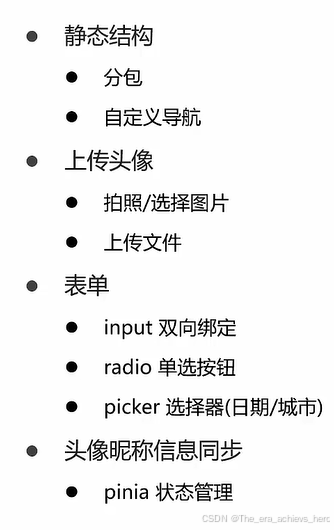1.登录模块-小程序快捷登录
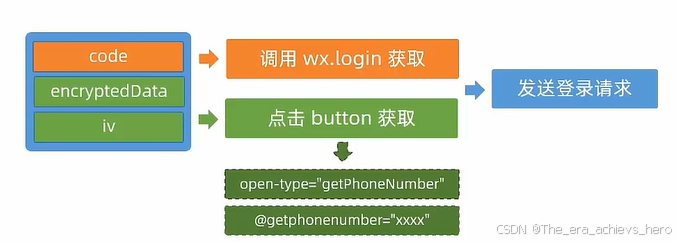
- 定义接口,封装
import { http } from '@/utils/http'
type loginParams = {
code: string
encryptedData: string
iv: string
}
export const postLoginWxMinAPI = (data: loginParams) => {
return http({
method: 'POST',
url: '/login/wxMin',
data,
})
}
- 获取登录凭证和手机号并登录
// 获取code登录凭证
let code = ''
onLoad(async () => {
const res = await wx.login()
code = res.code
})
// 获取用户手机号码
const onGetphonenumber: UniHelper.ButtonOnGetphonenumber = async (ev) => {
const encryptedData = ev.detail!.encryptedData!
const iv = ev.detail!.iv!
const res = await postLoginWxMinAPI({
code,
encryptedData,
iv,
})
}
<!-- 小程序端授权登录 -->
<button class="button phone" @getphonenumber="onGetphonenumber">
<text class="icon icon-phone"></text>
手机号快捷登录
</button>
注意:获取手机号功能针对非个人开发者,且完成认证 的小程序开放
2.模拟快捷登录
- 封装模拟手机号,小程序内测版
// 小程序内测版
export const postLoginWxMinSimpleAPI = (phoneNumber: string) => {
return http({
method: 'POST',
url: '/login/wxMin/simple',
data: {
phoneNumber,
},
})
}
- 模拟手机号快捷登录
// 模拟手机号快捷登录
const postLoginWxMinSimple = async () => {
const res = await postLoginWxMinSimpleAPI('13815869691')
uni.showToast({
icon: 'none',
title: '登录成功',
})
}
3.保存登录信息
- 类型声明
/** 小程序登录 登录用户信息 */
export type LoginResult = {
/** 用户ID */
id: number
/** 头像 */
avatar: string
/** 账户名 */
account: string
/** 昵称 */
nickname?: string
/** 手机号 */
mobile: string
/** 登录凭证 */
token: string
}
- 状态管理
// 定义 Store
export const useMemberStore = defineStore(
'member',
() => {
// 会员信息
const profile = ref<LoginResult>()
// 保存会员信息,登录时使用
const setProfile = (val: LoginResult) => {
profile.value = val
}
)
- 成功提示
- 页面跳转
// 获取用户手机号码
const onGetphonenumber: UniHelper.ButtonOnGetphonenumber = async (ev) => {
const encryptedData = ev.detail!.encryptedData!
const iv = ev.detail!.iv!
const res = await postLoginWxMinAPI({
code,
encryptedData,
iv,
})
loginSuccess(res.result)
}
// 模拟手机号快捷登录
const postLoginWxMinSimple = async () => {
const res = await postLoginWxMinSimpleAPI('13815869691')
loginSuccess(res.result)
}
const loginSuccess = (profile: LoginResult) => {
// 保存会员信息
const memberStore = useMemberStore()
memberStore.setProfile(profile)
// 成功提示
uni.showToast({
icon: 'success',
title: '登录成功',
})
setTimeout(() => {
// 页面跳转
//小程序开发页面可以分为tabbar页面和普通页面,普通页面可以用navigateTo,tabbar页面要用switchtab
uni.switchTab({ url: '/pages/my/my' })
}, 500)
}
小程序开发页面可以分为tabbar页面和普通页面,普通页面可以用navigateTo,tabbar页面要用switchtab
4.会员信息展示
- 静态结构
- 自定义导航
{
"path": "pages/my/my",
"style": {
"navigationStyle": "custom",
"navigationBarTextStyle": "white",
"navigationBarTitleText": "我的"
}
},
- 渲染会员信息
const memberStore = useMemberStore()
<!-- 情况1:已登录 -->
<view class="overview" v-if="memberStore.profile">
<navigator url="/pagesMember/profile/profile" hover-class="none">
<image class="avatar" mode="aspectFill" :src="memberStore.profile.avatar"></image>
</navigator>
<view class="meta">
<view class="nickname">
{{ memberStore.profile.nickname || memberStore.profile.account }}
</view>
<navigator class="extra" url="/pagesMember/profile/profile" hover-class="none">
<text class="update">更新头像昵称</text>
</navigator>
</view>
</view>
5.猜你喜欢分页加载
- 获取组件实例
- 滚动触底事件
- 加载分页数据
- 将这三个封装成组合式函数
composables/index.vue
import { ref } from 'vue'
import { XtxGuessInstance } from '@/types/component'
export const useGuessList = () => {
// 获取猜你喜欢组件实例
const guessRef = ref<XtxGuessInstance>()
// 滚动触底
const onScrolltolower = () => {
guessRef.value?.getMore()
}
// 返回
return {
guessRef,
onScrolltolower,
}
}
my.vue
const { guessRef, onScrolltolower } = useGuessList()
6.设置分包和预下载
新建分包页面,配置分包预下载
// 分包加载规则
"subPackages": [
{
"root": "pagesMember",
// 页面路径和窗口表现
"pages": [
{
"path": "settings",
"style": {
"navigationBarTitleText": "设置"
}
}
]
}
],
// 分包预下载规则
"preloadRule": {
"pages/my/my": {
"network": "all",
"packages": ["pagesMember"]
}
}
经验:分包一般是按照项目的业务模块划分,如会员模块分包、订单模块分包等
7.会员中心-退出登录
通过模态框进行二次确认

<script setup lang="ts">
import { useMemberStore } from '@/stores'
const memberStore = useMemberStore()
//退出登录
const onLogout = () => {
//模态弹窗
uni.showModal({
content: '是否退出登录?',
success: (res) => {
if (res.confirm) {
// 清理用户信息
memberStore.clearProfile()
// 返回上一级
uni.navigateBack()
}
},
})
}
</script>
<view @tap="onLogout" class="button">退出登录</view>
8.个人信息-准备工作
- 新建分包页面
- 静态结构
- 自定义导航
{
"path": "profile",
"style": {
"navigationStyle": "custom",
"navigationBarTextStyle": "white",
"navigationBarTitleText": "个人信息"
}
}
9.个人信息展示-获取和渲染
- 封装API接口
import { http } from '@/utils/http'
import { ProfileDetail } from '@/types/member'
export const getMemberProfileAPI = () => {
return http<ProfileDetail>({
method: 'GET',
url: '/member/profile',
})
}
- 初始化调用
// 获取个人信息
const profile = ref<ProfileDetail>()
const getMemberProfileData = async () => {
const res = await getMemberProfileAPI()
profile.value = res.result
}
// 页面加载时调用
onLoad(() => {
getMemberProfileData()
})
- 定义类型
类型的通用性封装
type BasseProfile = {
/** 用户ID */
id: number
/** 头像 */
avatar: string
/** 账户名 */
account: string
/** 昵称 */
nickname?: string
}
/** 小程序登录 登录用户信息 */
export type LoginResult = BasseProfile & {
/** 手机号 */
mobile: string
/** 登录凭证 */
token: string
}
/** 个人信息 用户详情信息 */
export type ProfileDetail = BasseProfile & {
/** 性别 */
gender?: Gender
/** 生日 */
birthday?: string
/** 省市区 */
fullLocation?: string
/** 职业 */
profession?: string
}
/** 性别 */
export type Gender = '女' | '男'
- 页面渲染
<template>
<view class="viewport">
<!-- 导航栏 -->
<view class="navbar" :style="{ paddingTop: safeAreaInsets?.top + 'px' }">
<navigator open-type="navigateBack" class="back icon-left" hover-class="none"></navigator>
<view class="title">个人信息</view>
</view>
<!-- 头像 -->
<view class="avatar">
<view class="avatar-content">
<image class="image" :src="profile?.avatar" mode="aspectFill" />
<text class="text">点击修改头像</text>
</view>
</view>
<!-- 表单 -->
<view class="form">
<!-- 表单内容 -->
<view class="form-content">
<view class="form-item">
<text class="label">账号</text>
<text class="account">{{ profile?.account }}</text>
</view>
<view class="form-item">
<text class="label">昵称</text>
<input class="input" type="text" placeholder="请填写昵称" :value="profile?.nickname" />
</view>
<view class="form-item">
<text class="label">性别</text>
<radio-group>
<label class="radio">
<radio value="男" color="#27ba9b" :checked="profile?.gender === '男'" />
男
</label>
<label class="radio">
<radio value="女" color="#27ba9b" :checked="profile?.gender === '女'" />
女
</label>
</radio-group>
</view>
<view class="form-item">
<text class="label">生日</text>
<picker
class="picker"
mode="date"
start="1900-01-01"
:end="new Date()"
:value="profile?.birthday"
>
<view v-if="profile?.birthday">{{ profile.birthday }}</view>
<view class="placeholder" v-else>请选择日期</view>
</picker>
</view>
<view class="form-item">
<text class="label">城市</text>
<picker class="picker" mode="region" :value="profile?.fullLocation?.split(' ')">
<view v-if="profile?.fullLocation">{{ profile.fullLocation }}</view>
<view class="placeholder" v-else>请选择城市</view>
</picker>
</view>
<view class="form-item">
<text class="label">职业</text>
<input class="input" type="text" placeholder="请填写职业" :value="profile?.profession" />
</view>
</view>
<!-- 提交按钮 -->
<button class="form-button">保 存</button>
</view>
</view>
</template>
温馨提示:新注册的用户信息是缺失的,个人信息可使用账号13123456789,个人信息修改时候换成自己手机号
10.修改用户头像
- 调用拍照/选择图片的API
- 获取图片路径
- 上传到服务器
- 更新头像
// 修改头像
const OnAvatarChange = () => {
//调用拍照/选择图片
uni.chooseMedia({
// 个数
count: 1,
// 类型
mediaType: ['image'],
success: (res) => {
// 本地路径
const { tempFilePath } = res.tempFiles[0]
// 文件上传
uni.uploadFile({
url: '/member/profile/avatar',
name: 'file',
filePath: tempFilePath,
success: (res) => {
if (res.statusCode === 200) {
const avatar = JSON.parse(res.data).result.avatar
profile.value!.avatar = avatar
uni.showToast({ icon: 'success', title: '更新成功' })
} else {
uni.showToast({ icon: 'error', title: '出错了' })
}
},
})
},
})
}
<!-- 头像 -->
<view class="avatar">
<view @tap="OnAvatarChange" class="avatar-content">
<image class="image" :src="profile?.avatar" mode="aspectFill" />
<text class="text">点击修改头像</text>
</view>
</view>
11.修改用户昵称
- 封装API接口
// 修改个人信息
export const putMemberProfileAPI = (data: ProfileParams) => {
return http({
method: 'PUT',
url: '/member/profile',
data,
})
}
- 定义参数类型
//个人信息 修改请求体参数
export type ProfileParams = Pick<
ProfileDetail,
'nickname' | 'gender' | 'birthday' | 'profession'
> & {
// 省份编码
provinceCode?: string
// 城市编码
cityCode?: string
// 区、县编码
countyCode?: string
}
- 点击保存调用
// 获取个人信息, 修改个人信息需提供初始值
const profile = ref<ProfileDetail>({} as ProfileDetail)
<view class="form-item">
<text class="label">昵称</text>
<input class="input" type="text" placeholder="请填写昵称" v-model="profile!.nickname" />
</view>
- 成功提示
// 提交
const onSubmit = async () => {
const res = await putMemberProfileAPI({
nickname: profile.value?.nickname,
})
uni.showToast({ icon: 'success', title: '保存成功' })
}
12.更新Store信息
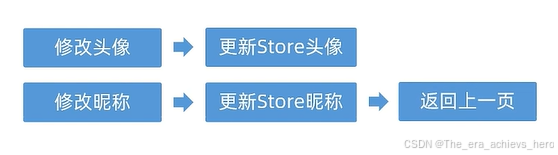
const MemberStore = useMemberStore()
// 修改头像
const OnAvatarChange = () => {
//调用拍照/选择图片
uni.chooseMedia({
// 个数
count: 1,
// 类型
mediaType: ['image'],
success: (res) => {
// 本地路径
const { tempFilePath } = res.tempFiles[0]
// 文件上传
uni.uploadFile({
url: '/member/profile/avatar',
name: 'file',
filePath: tempFilePath,
success: (res) => {
if (res.statusCode === 200) {
const avatar = JSON.parse(res.data).result.avatar
// store页更新
MemberStore.profile!.avatar = avatar
// 个人信息页更新
profile.value!.avatar = avatar
uni.showToast({ icon: 'success', title: '更新成功' })
} else {
uni.showToast({ icon: 'error', title: '出错了' })
}
},
})
},
})
}
// 提交表单
const onSubmit = async () => {
const res = await putMemberProfileAPI({
nickname: profile.value?.nickname,
})
// 更新store昵称
MemberStore.profile!.nickname = res.result.nickname
uni.showToast({ icon: 'success', title: '保存成功' })
setTimeout(() => {
uni.navigateBack()
}, 500)
}
13.个人信息- 修改性别
- 单选事件
- 获取性别
- 提交更新
<radio-group @change="onGenderChange">
// 修改性别
const onGenderChange: UniHelper.RadioGroupOnChange = (ev) => {
// 要用断言
profile.value.gender = ev.detail.value as Gender
}
// 提交表单
const onSubmit = async () => {
const res = await putMemberProfileAPI({
nickname: profile.value?.nickname,
gender: profile.value.gender,
})
// 更新store昵称
MemberStore.profile!.nickname = res.result.nickname
uni.showToast({ icon: 'success', title: '保存成功' })
setTimeout(() => {
uni.navigateBack()
}, 500)
}
14.修改生日
- picker事件
<picker
@change="onBirthdayChange"
class="picker"
mode="date"
start="1900-01-01"
:end="new Date()"
:value="profile?.birthday"
>
- 获取日期
//修改生日
const onBirthdayChange: UniHelper.DatePickerOnChange = (ev) => {
profile.value.birthday = ev.detail.value
}
- 提交更新
// 提交表单
// 后端的更新
const onSubmit = async () => {
const { nickname, gender, birthday } = profile.value
const res = await putMemberProfileAPI({
nickname,
gender,
birthday,
})
// 更新store昵称
MemberStore.profile!.nickname = res.result.nickname
uni.showToast({ icon: 'success', title: '保存成功' })
setTimeout(() => {
uni.navigateBack()
}, 500)
}
15.会员中心-修改城市
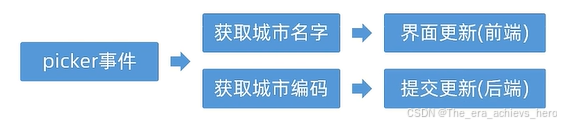
先给picker绑定change事件
// 修改地区
let fullLocationCode: [string, string, string] = ['', '', '']
const onFullLocationChange: UniHelper.RegionPickerOnChange = (ev) => {
// 修改为字符串模式
// 修改前端页面
profile.value.fullLocation = ev.detail.value.join(' ')
// 提交后端更新
fullLocationCode = ev.detail.code!
}
// 提交表单
// 后端的更新
const onSubmit = async () => {
const { nickname, gender, birthday } = profile.value
const res = await putMemberProfileAPI({
nickname,
gender,
birthday,
provinceCode: fullLocationCode[0],
cityCode: fullLocationCode[1],
countyCode: fullLocationCode[2],
})
// 更新store昵称
MemberStore.profile!.nickname = res.result.nickname
uni.showToast({ icon: 'success', title: '保存成功' })
setTimeout(() => {
uni.navigateBack()
}, 500)
}
16. 个人信息页总结