前言:
echarts实现炫酷科技感的流光效果
效果图:
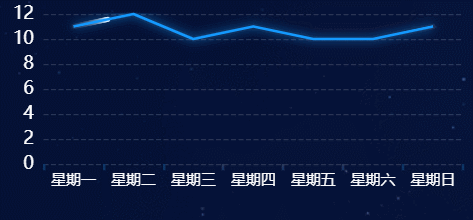
实现步骤:
1、引入echarts,直接安装或者cdn引入
npm i echartshttps://cdn.jsdelivr.net/npm/echarts@5.4.3/dist/echarts.min.js2、封装 option方法,第一个数据是折线数据,第二个是流动的点
commonOption(name,xData,yData){
let dtList = []
xData.forEach((item,i)=>{
let arr = []
arr.push(item)
arr.push(yData[i])
dtList[i] = arr
})
return {
title: {
text: name,
textStyle: {
color: "#fff",
fontSize: 16,
fontWeight: "500",
}
},
"grid": {
"containLabel": true,
"bottom": "20",
"top": "40",
"left": "20",
"right": "20"
},
"xAxis": {
"triggerEvent": true,
"axisLabel": {
"show": true,
"fontSize": 12,
"color": "#fff",
"align": "center",
"verticalAlign": "top"
},
"axisLine": {
"show": false
},
"axisTick": {
"show": true,
"lineStyle": {
"show": true,
"color": "#0B3561",
"width": 2
}
},
"data": xData
},
"yAxis": [{
"axisLabel": {
"interval": 0,
"show": true,
"fontSize": 14,
"color": "#fff"
},
"axisLine": {
"show": false
},
"axisTick": {
"show": false
},
"splitLine": {
"lineStyle": {
"type": "dashed",
"color": "rgba(255,255,255,0.15)"
}
}
}],
"series": [{
"name": "demo1",
"type": "line",
"smooth": false,
"symbol": "circle",
"symbolSize": 3,
"showSymbol": false,
"lineStyle": {
"normal": {
"width": 2,
"shadowColor": "#159AFF",
"shadowBlur": 8
}
},
"itemStyle": {
"normal": {
"color": "#159AFF"
}
},
"data": yData
},{
"name": "demo1",
"type": "lines",
"polyline": true,
"showSymbol": false,
"coordinateSystem": "cartesian2d",
"effect": {
"trailLength": 0.3,
"show": true,
"period": 6,
"symbolSize": 4,
"loop": true
},
"lineStyle": {
"color": "#fff",
"width": 0,
"opacity": 0,
"curveness": 0,
"type": "dashed"
},
"data": [{
"coords": dtList // 动态的图
}]
}]
}
},3、然后方法中使用
let myChart = echarts.init(dom);
let arr1 = ['星期一', '星期二', '星期三', '星期四', '星期五', '星期六', '星期日']
let arr = [11, 12, 10, 11, 10, 10, 11]
let option = this.commonOption('学员一队',arr1,arr)
myChart.setOption(option);