在Vue 3 + Vite项目中,你可以使用html2canvas和jspdf库来实现将页面某部分导出为PDF文档的功能。以下是一个简单的实现方式:
1.安装html2canvas和jspdf:
pnpm install html2canvas jspdf
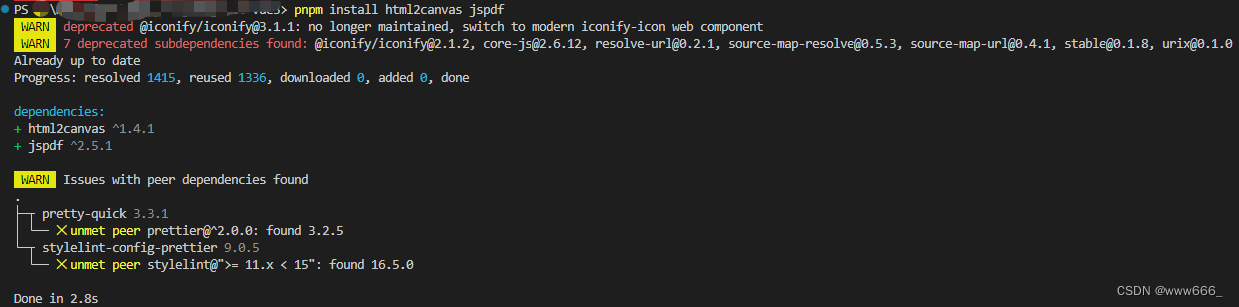
2.在Vue组件中使用这些库来实现导出功能:
<template>
<div>
<button @click="exportToPDF">导出PDF</button>
<div ref="pdfContent" class="pdf-content">
<!-- 这里是你想要导出的页面部分 -->
</div>
</div>
</template>
<script lang="ts">
import { defineComponent, ref } from 'vue';
import html2canvas from 'html2canvas';
import jsPDF from 'jspdf';
export default defineComponent({
setup() {
const pdfContent = ref<HTMLElement | null>(null);
const exportToPDF = async () => {
if (pdfContent.value) {
const canvas = await html2canvas(pdfContent.value);
const imgData = canvas.toDataURL('image/png');
const doc = new jsPDF({
orientation: 'portrait',
unit: 'px',
format: 'a4',
});
const imgProps = doc.getImageProperties(imgData);
const pdfWidth = doc.internal.pageSize.getWidth();
const pdfHeight = (imgProps.height * pdfWidth) / imgProps.width;
doc.addImage(imgData, 'PNG', 0, 0, pdfWidth, pdfHeight);
doc.save('exported.pdf');
}
};
return {
pdfContent,
exportToPDF,
};
},
});
</script>
<style>
.pdf-content {
/* 样式按需定制 */
}
</style>最后点击导出按钮,即可成功按设置导出你想要导出的部分内容到pdf文档了,如下所以,打开pdf即可:
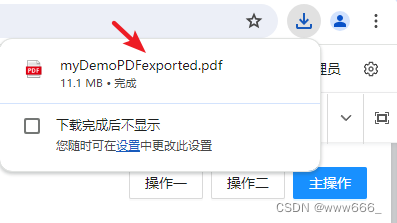
封装方法htmlToPdf.ts
import html2Canvas from 'html2canvas'
import JsPDF from 'jspdf'
// title:下载文件的名称 htmlId:包裹的标签的id
const htmlToPdf = (title: string, htmlId: string) => {
var element = document.querySelector(htmlId) as HTMLElement
window.pageYOffset = 0
document.documentElement.scrollTop = 0
document.body.scrollTop = 0
setTimeout(() => {
// // 以下注释的是增加导出的pdf水印 !!!!!!!!!!!!!
// const value = '我是水印'
// //创建一个画布
// let can = document.createElement('canvas')
// //设置画布的长宽
// can.width = 400
// can.height = 500
// let cans = can.getContext('2d') as any
// //旋转角度
// cans.rotate((-15 * Math.PI) / 180)
// cans.font = '18px Vedana'
// //设置填充绘画的颜色、渐变或者模式
// cans.fillStyle = 'rgba(200, 200, 200, 0.40)'
// //设置文本内容的当前对齐方式
// cans.textAlign = 'left'
// //设置在绘制文本时使用的当前文本基线
// cans.textBaseline = 'Middle'
// //在画布上绘制填色的文本(输出的文本,开始绘制文本的X坐标位置,开始绘制文本的Y坐标位置)
// cans.fillText(value, can.width / 8, can.height / 2)
// let div = document.createElement('div')
// div.style.pointerEvents = 'none'
// div.style.top = '20px'
// div.style.left = '-20px'
// div.style.position = 'fixed'
// div.style.zIndex = '100000'
// div.style.width = element.scrollHeight + 'px'
// div.style.height = element.scrollHeight + 'px'
// div.style.background =
// 'url(' + can.toDataURL('image/png') + ') left top repeat'
// element.appendChild(div) // 到页面中
html2Canvas(element, {
allowTaint: true,
useCORS: true,
scale: 2, // 提升画面质量,但是会增加文件大小
height: element.scrollHeight, // 需要注意,element的 高度 宽度一定要在这里定义一下,不然会存在只下载了当前你能看到的页面 避雷避雷!!!
windowHeight: element.scrollHeight,
}).then(function (canvas) {
var contentWidth = 1948
var contentHeight = canvas.height*1948 / canvas.width
// console.log('contentWidth', contentWidth)
// console.log('contentHeight', contentHeight)
// 一页pdf显示html页面生成的canvas高度;
var pageHeight = (contentWidth * 841.89) / 592.28
// 未生成pdf的html页面高度
var leftHeight = contentHeight
// console.log('pageHeight', pageHeight)
// console.log('leftHeight', leftHeight)
// 页面偏移
var position = 0
// a4纸的尺寸[595.28,841.89],html页面生成的canvas在pdf中图片的宽高 //40是左右页边距
var imgWidth = 595.28-60
var imgHeight = (592.28 / contentWidth) * contentHeight
var pageData = canvas.toDataURL('image/jpeg', 1.0)
var pdf = new JsPDF('portrait', 'px', 'a4')
// 有两个高度需要区分,一个是html页面的实际高度,和生成pdf的页面高度(841.89)
// 当内容未超过pdf一页显示的范围,无需分页
if (leftHeight < pageHeight) {
// console.log('没超过1页')
pdf.addImage(pageData, 'JPEG', 2, 2, imgWidth, imgHeight)
// pdf.addImage(pageData, 'JPEG', 20, 20, imgWidth, imgHeight)
} else {
while (leftHeight > 0) {
// console.log('超过1页')
pdf.addImage(pageData, 'JPEG', 5, position, imgWidth, imgHeight)
leftHeight -= pageHeight
position -= 841.89
// 避免添加空白页
if (leftHeight > 0) {
pdf.addPage()
}
}
}
pdf.save(title + '.pdf')
})
}, 1000)
}
export default htmlToPdf