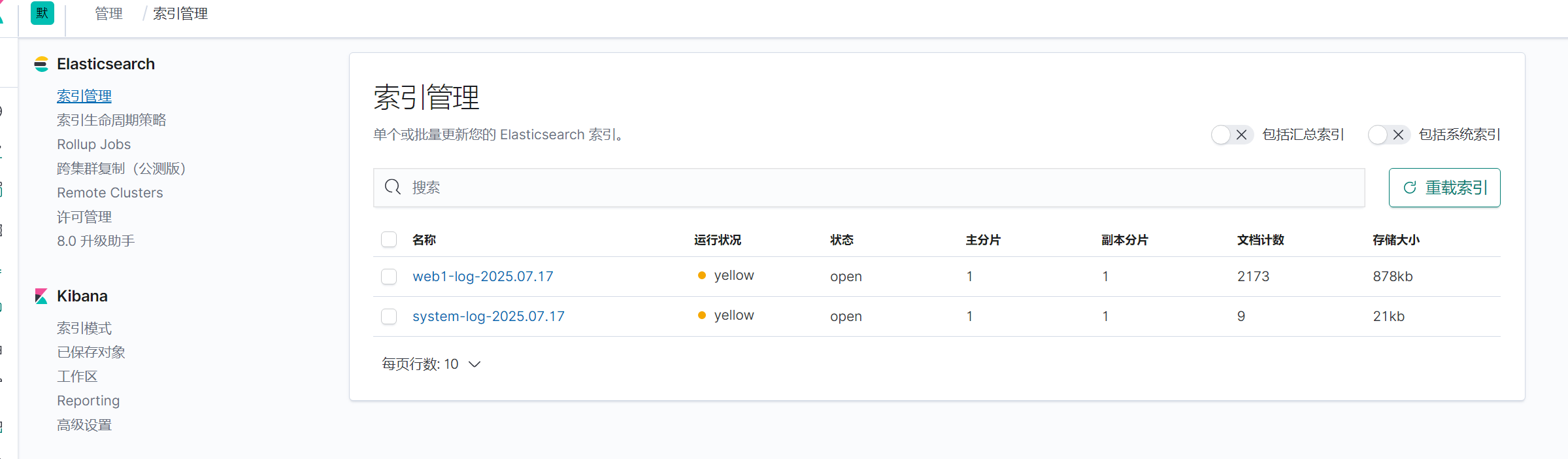目录
将elasticsearch软件包拷贝至elk主机执行安装 、安装JAVA8
安装JAVA8、将logstash软件包拷贝至elk主机执行安装 、优化logstash命令
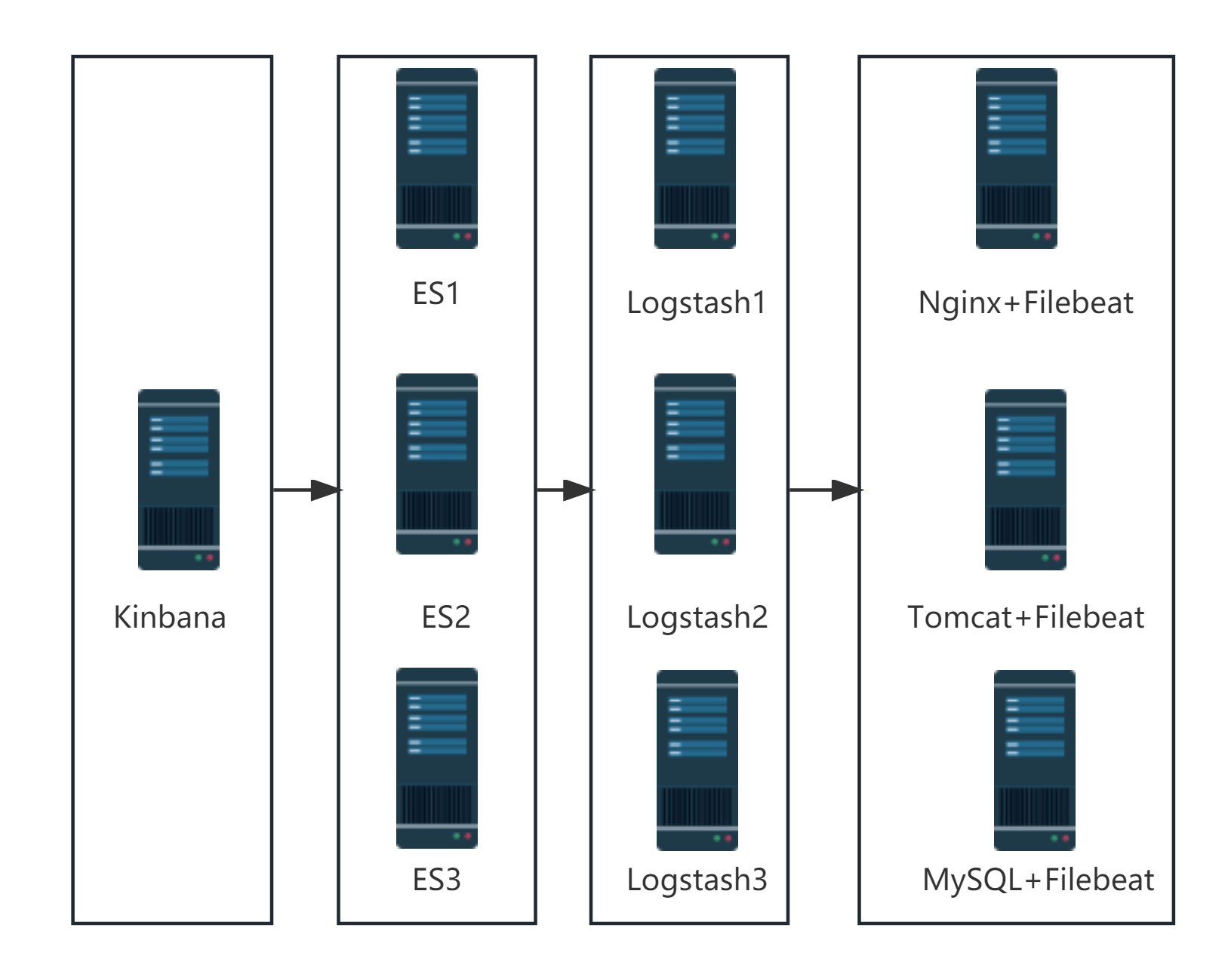
集群模式
| 角色 | 主机名 | IP地址 |
|---|---|---|
| 图形展示 | kibana | 192.168.44.12 |
| 日志存储 | es | 192.168.44.11 |
| 日志收集分析 | lostash1 | 192.168.44.10 |
| 日志采集 | filebeat | 192.168.44.13 |
Elasticsearch安装与配置
将elasticsearch软件包拷贝至elk主机执行安装 、安装JAVA8
root@localhost ~]# hostnamectl set-hostname es
[root@localhost ~]# bash
[root@es ~]# rz
rz waiting to receive.**
Sending: elasticsearch-7.1.1-x86_64.rpm
100% [====================] 00:00:07 346845802 bytes
[root@es ~]# yum install -y java
[root@es ~]# rpm -ivh elasticsearch-7.1.1-x86_64.rpm
警告:elasticsearch-7.1.1-x86_64.rpm: 头V4 RSA/SHA512 Signature, 密钥 ID d88e42b4: N
准备中... ################################# [100%]
Creating elasticsearch group... OK
Creating elasticsearch user... OK
正在升级/安装...
1:elasticsearch-0:7.1.1-1 ################################# [100%]
### NOT starting on installation, please execute the following statements to configu to start automatically using systemd
sudo systemctl daemon-reload
sudo systemctl enable elasticsearch.service
### You can start elasticsearch service by executing
sudo systemctl start elasticsearch.service
Created elasticsearch keystore in /etc/elasticsearch配置主机名解析
[root@es elasticsearch]# scp /etc/hosts 192.168.44.12:/etc/
The authenticity of host '192.168.44.12 (192.168.44.12)' can't be established.
ECDSA key fingerprint is SHA256:mcPIFK1593usLRK8zsfuNNsBn39Jt2MC2L/GP1fhA1I.
ECDSA key fingerprint is MD5:00:85:24:3b:89:ba:ab:7e:35:49:f7:21:d2:0e:c7:f7.
Are you sure you want to continue connecting (yes/no)? yes
Warning: Permanently added '192.168.44.12' (ECDSA) to the list of known hosts.
root@192.168.44.12's password:
hosts 100% 238 371.6KB/s 00:00
[root@es elasticsearch]# scp /etc/hosts 192.168.44.13:/etc/
The authenticity of host '192.168.44.13 (192.168.44.13)' can't be established.
ECDSA key fingerprint is SHA256:mcPIFK1593usLRK8zsfuNNsBn39Jt2MC2L/GP1fhA1I.
ECDSA key fingerprint is MD5:00:85:24:3b:89:ba:ab:7e:35:49:f7:21:d2:0e:c7:f7.
Are you sure you want to continue connecting (yes/no)? yes
Warning: Permanently added '192.168.44.13' (ECDSA) to the list of known hosts.
root@192.168.44.13's password:
hosts 100% 238 372.4KB/s 00:00
[root@es elasticsearch]# scp /etc/hosts 192.168.44.110:/etc/
^C[root@es elasticsearch]# scp /etc/hosts 192.168.44.10:/etc/
The authenticity of host '192.168.44.10 (192.168.44.10)' can't be established.
ECDSA key fingerprint is SHA256:mcPIFK1593usLRK8zsfuNNsBn39Jt2MC2L/GP1fhA1I.
ECDSA key fingerprint is MD5:00:85:24:3b:89:ba:ab:7e:35:49:f7:21:d2:0e:c7:f7.
Are you sure you want to continue connecting (yes/no)? yes
Warning: Permanently added '192.168.44.10' (ECDSA) to the list of known hosts.
root@192.168.44.10's password:
hosts 100% 238 421.9KB/s 00:00
[root@es elasticsearch]# cat /etc/hosts
127.0.0.1 localhost localhost.localdomain localhost4 localhost4.localdomain4
::1 localhost localhost.localdomain localhost6 localhost6.localdomain6
192.168.44.12 kibana
192.168.44.11 es
192.168.44.10 logstash
192.168.44.13 web1
[root@es elasticsear配置elasticsearch
[root@es elasticsearch]# cat elasticsearch.yml | grep -Ev "^#"
node.name: es
path.data: /var/lib/elasticsearch
path.logs: /var/log/elasticsearch
network.host: 192.168.44.11
http.port: 9200
cluster.initial_master_nodes: ["es"]启动elasticsearch服务
[root@es elasticsearch]# systemctl start elasticsearch
[root@es elasticsearch]# systemctl status elasticsearch
● elasticsearch.service - Elasticsearch
Loaded: loaded (/usr/lib/systemd/system/elasticsearch.service; disabled; vendor preset: disabled)
Active: active (running) since 四 2025-07-17 20:08:13 CST; 1h 0min ago
Docs: http://www.elastic.co
Main PID: 1737 (java)
CGroup: /system.slice/elasticsearch.service
├─1737 /usr/share/elasticsearch/jdk/bin/java -Xms1g -Xmx1g -XX:+UseCon...
└─1817 /usr/share/elasticsearch/modules/x-pack-ml/platform/linux-x86_6...
7月 17 20:08:13 es systemd[1]: Started Elasticsearch.
7月 17 20:08:13 es elasticsearch[1737]: OpenJDK 64-Bit Server VM warning: Opti...e.
Hint: Some lines were ellipsized, use -l to show in full.Kibana安装与配置
[root@kibana ~]# cat /etc/kibana/kibana.yml | grep -Ev "^#"
server.port: 5601
server.host: "192.168.44.12"
server.name: "kibana"
elasticsearch.hosts: ["http://192.168.44.11:9200"]
kibana.index: ".kibana"
i18n.locale: "zh-CN"filebeat安装与配置
[root@web1 ~]# cat /etc/filebeat/filebeat.yml
- type: log
# Change to true to enable this input configuration.
enabled: true
# Paths that should be crawled and fetched. Glob based paths.
paths:
- /var/log/messages
#- c:\programdata\elasticsearch\logs\*
output.logstash:
# The Logstash hosts
hosts: ["192.168.44.10:5044"]
logstash安装与配置
安装JAVA8、将logstash软件包拷贝至elk主机执行安装 、优化logstash命令
[root@logstash ~]# yum install -y java
[root@logstash ~]# yum localinstall -y logstash-7.1.1.rpm
[root@logstash ~]# ln -s /usr/share/logstash/bin/logstash /usr/local/bin/输出给logstash
创建配置文件
使用tags标签
input {
beats {
port => 5044
}
}
output {
if "access" in [tags] {
elasticsearch {
hosts => ["192.168.44.11:9200"]
index => "access-%{+YYYY.MM.dd}"
}
}
if "error" in [tags] {
elasticsearch {
hosts => ["192.168.44.11:9200"]
index => "error-%{+YYYY.MM.dd}"
}
}
###日志进行标准输出,观察日志获取的过程###
stdout {
codec => rubydebug
}
}使用filter过滤器
input {
file {
path => "/var/log/messages"
start_position => "beginning"
}
beats {
port => 5044
}
}
filter {
if [host][name] {
mutate { add_field => { "hostname" => "%{[host][name]}" } }
}
else if [agent][hostname] {
mutate { add_field => { "hostname" => "%{[agent][hostname]}" } }
}
else {
mutate { add_field => { "hostname" => "%{host}" } }
}
}
output {
if [hostname] == "logstash" {
elasticsearch {
hosts => ["192.168.44.11:9200"]
index => "system-log-%{+YYYY.MM.dd}"
}
}
else if [hostname] == "web1" {
elasticsearch {
hosts => ["192.168.44.11:9200"]
index => "web1-log-%{+YYYY.MM.dd}"
}
}
stdout {
codec => rubydebug
}
}
~ kibana输出示例
收集不同主机及对应应用的不同日志
[root@logstash conf.d]# cat /etc/logstash/conf.d/pipline.conf
input {
file {
path => "/var/log/messages"
start_position => "beginning"
}
beats {
port => 5044
}
}
filter {
if [host][name] {
mutate { add_field => { "hostname" => "%{[host][name]}" } }
}
else if [agent][hostname] {
mutate { add_field => { "hostname" => "%{[agent][hostname]}" } }
}
else {
mutate { add_field => { "hostname" => "%{host}" } }
}
}
output {
if [hostname] == "logstash" {
elasticsearch {
hosts => ["192.168.44.11:9200"]
index => "system-log-%{+YYYY.MM.dd}"
}
}
else if [hostname] == "web1" {
if "system" in [tags] {
elasticsearch {
hosts => ["192.168.44.11:9200"]
index => "web1-log-%{+YYYY.MM.dd}"
}
}
if "nginx-access" in [tags] {
elasticsearch {
hosts => ["192.168.158.79:9200"]
index => "web1-nginx-access-log-%{+YYYY.MM.dd}"
}
}
if "nginx-error" in [tags] {
elasticsearch {
hosts => ["192.168.158.79:9200"]
index => "web1-nginx-error-log-%{+YYYY.MM.dd}"
}
}
}
stdout {
codec => rubydebug
}
}同时更改web1中filebeat的配置
- type: log
# Change to true to enable this input configuration.
enabled: true
# Paths that should be crawled and fetched. Glob based paths.
paths:
- /var/log/messages
tags: "system"
#- c:\programdata\elasticsearch\logs\*
- type: log
enabled: true
path:
- /var/log/nginx/access.log
tags: "nginx-access"
- type: log
enabled: true
path:
- /var/log/nginx/error.log
tags: "nginx-error"
kibana输出示例
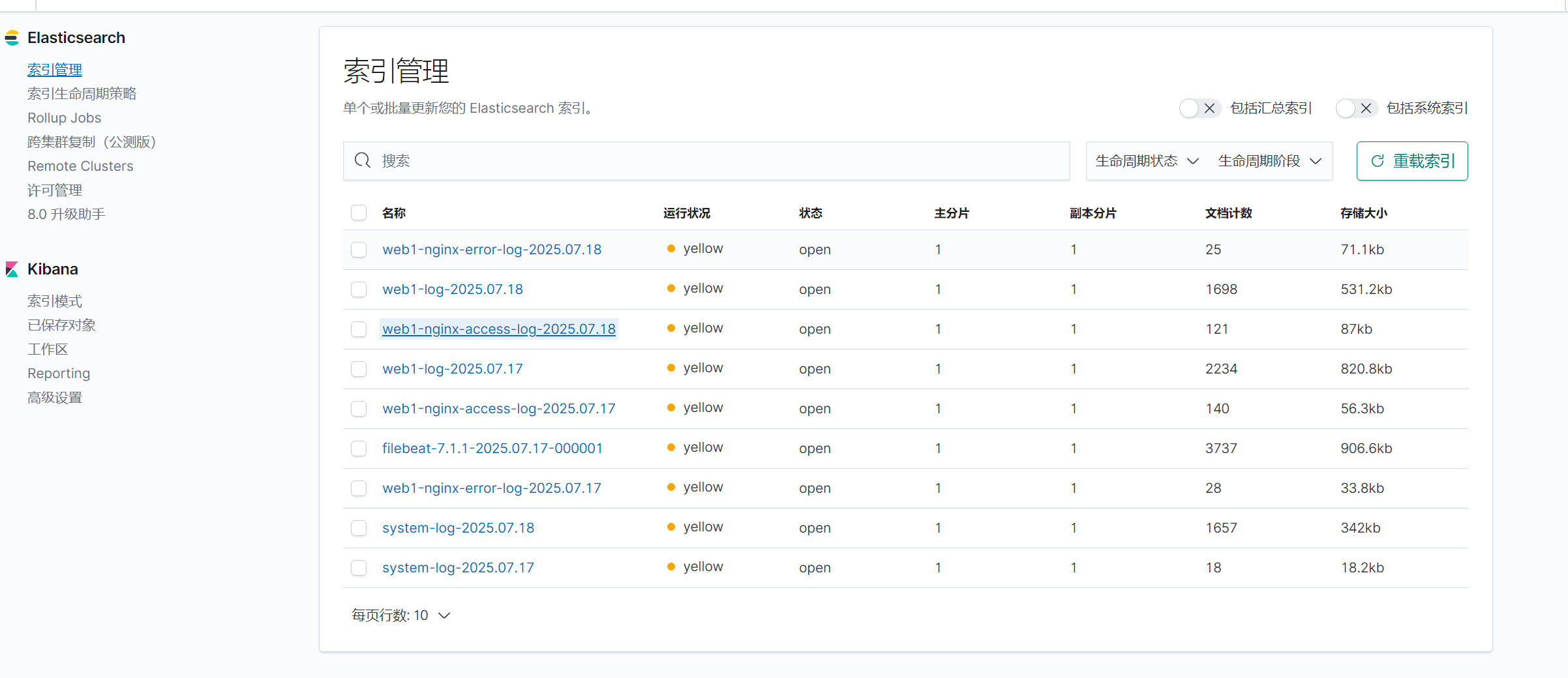
输出给es
直接更改filebeat的配置文件
[root@web1 ~]# vi /etc/filebeat/filebeat.yml
#注释掉logstash块,然后在es块做以下书写
#-------------------------- Elasticsearch output ------------------------------
output.elasticsearch:
# Array of hosts to connect to.
hosts: ["192.168.44.11:9200"]
indices:
- index: "nginx1-access-logs"
when:
contains:
{ "message": "GET"}
- index: "nginx1-error-logs"
when:
contains:
{ "message": "error" }
setup.ilm.enabled: false
setup.template.name: "nginx1"
setup.template.pattern: "nginx1-*"
# Optional protocol and basic auth credentials.
#protocol: "https"
#username: "elastic"
#password: "changeme"重启filebeat服务之后查看kibana输出示例
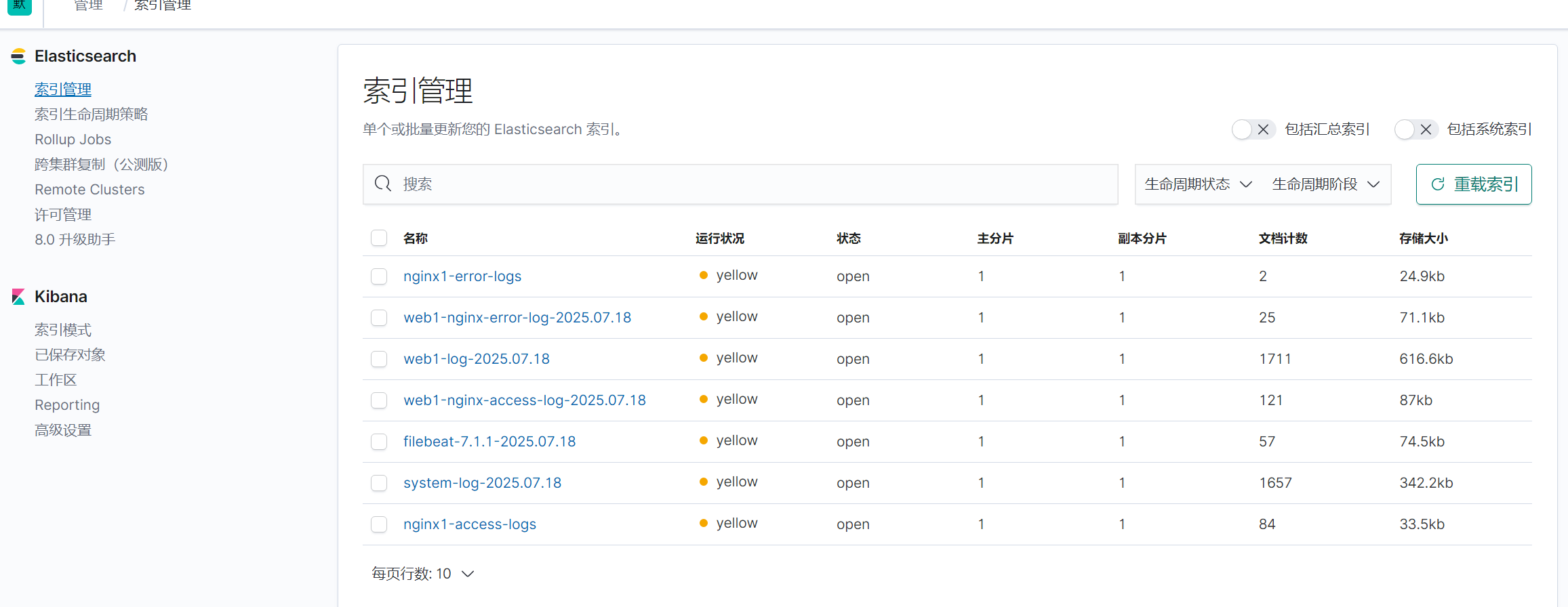
结果出现了nginx1-error-logs 和 nginx1-access-logs的日志